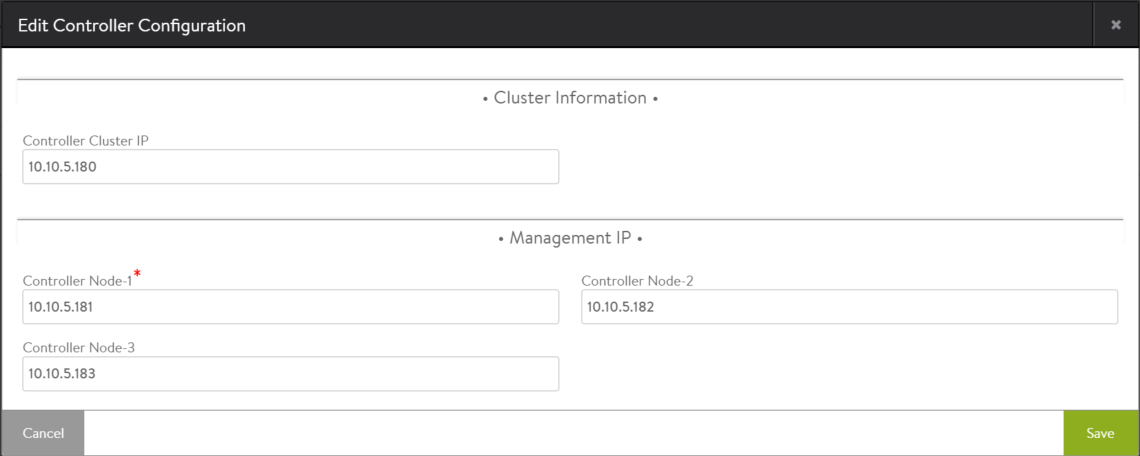Azure Cluster IP Configuration
Overview
Starting 17.2.5, the Controller cluster IP configuration is integrated into the configuration workflow and no longer requires ControlScripts.
Prerequisites
The Controller cluster should be running inside the Azure cloud. Apart from this, the cluster IP configuration will require the following information:
- Azure credentials (username/password or application ID) which have contributor privilege access over the Controller cluster VMs and AviController role access over the virtual network that is hosting the Controller cluster.
- Subscription_id of the subscription where the Controller VMs are running.
Configuration
-
Configure an Azure credential object in Avi Controller. On Avi UI, navigate to Infrastructure > User Credentials to configure the Azure credential object. This can be configured using CLI as well.
-
Configure the Controller cluster details through CLI.
[admin:10-X-X-X]: > configure clusterclouddetails Usage: 'configure clusterclouddetails _name_'. You must enter the object name. [admin:10-X-X-X]: > configure clustercloudetails controller [admin:10-X-X-X]: clusterclouddetails> azure_info (submode) cancel Exit the current submode without saving do Execute a show command name Help string not found for argument new (Editor Mode)Create new object in editor mode no Remove field save Save and exit the current submode show_schema Show object schema tenant_ref Help string not found for argument watch Watch a given show command where Display the in-progress object [admin:10-X-X-X]: clusterclouddetails> azure_info [admin:10-X-X-X]: clusterclouddetails> azure_info> subscription_id 0xxxxxxx-1xxx-4xxx-9xxx-dxxxxxxxxx [admin:10-X-X-X]: clusterclouddetails> azure_info> cloud_credential_ref azure-test [admin:10-X-X-X]: clusterclouddetails> azure_info> saveNote: If a Controller cluster IP has been configured using ControlScripts prior to 17.2.5, the configuration needs to be removed, as explained in the Remove Preconfigured Cluster IP section of this document.
-
Configure the Controller cluster IP. To add the cluster IP within the web interface, navigate to Administration > Controller > Edit. Add the new address to the Controller cluster IP field as shown in the screenshot below. This change takes effect immediately upon saving.
Note: The configured cluster IP must belong to the same VNet as the Controller nodes.
Remove Preconfigured Cluster IP
If a cluster IP was configured using ControlScripts for a release prior to 17.2.5, follow the steps below to ensure that it is removed and cleaned up:
- Remove the ControlScript, if configured.
- Delete the cluster IP from the cluster IP configuration page.
- Remove the cluster IP from Azure portal.