How to edit strings in string groups
Background
Prior to release 18.1.2, editing a pre-existing string in a string group required the old string to be deleted and a completely new one added. With the advent of 18.1.2, characters in a pre-existing string within a string can be edited.
Instructions
We begin with a simple example wherein no attempt is made to edit characters in a pre-existing string.
We navigate to the Templates > Groups > String Groups edit screen. We intend to edit the first string group, System-Cacheable-Resources-Types, which is shown containing 5 strings with it.
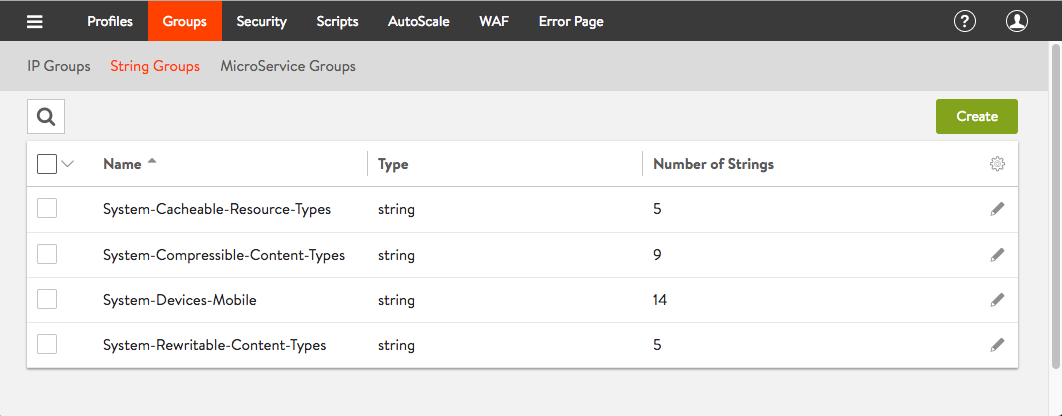
Figure 1. Templates > Groups > String Groups edit screen
Having clicked on the pencil (edit) icon seen in Figure 1, this view displays the five strings that currently comprise the System-Cacheable-Resources-Types string group. Note the two choices: Supply a string, or upload a file.

Figure 2. Editing the string group named System-Cacheable-Resource-Types
In steps not shown, by Figure 3 we see that a sixth string (“a”) has already been added. Entering the string “a” causes the String button to be highlighted in green. Having added a sixth string with exactly one character (“a”) in it, keying “a” into the String field, we then click on the green Save button.
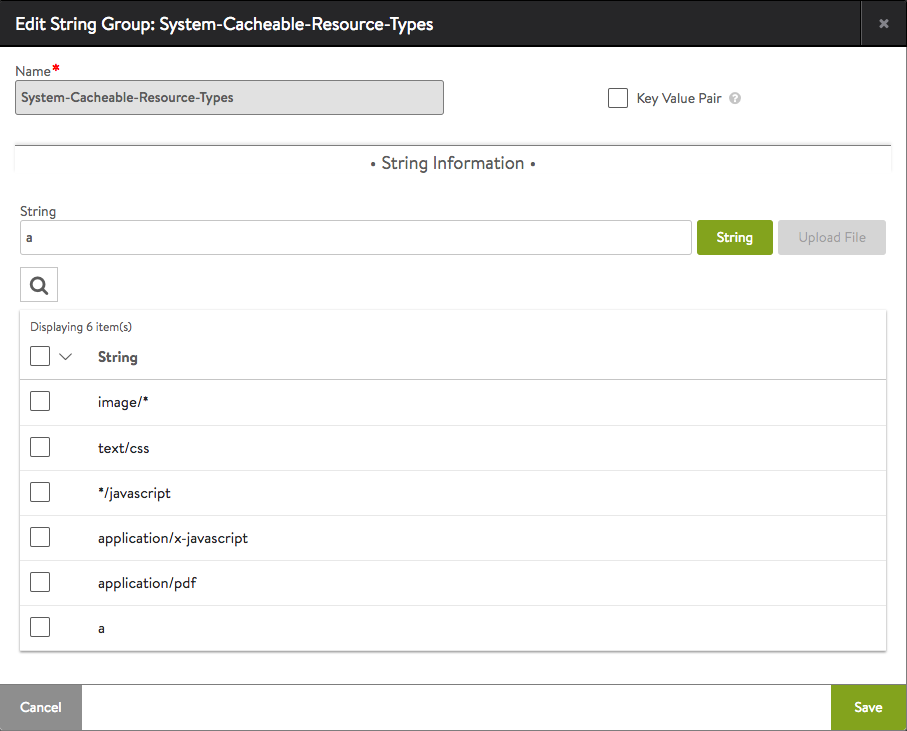
Figure 3. Having added a sixth string with exactly one character ("a") in it, keying "a" into the String field, we then click on the green Save button.
The entered string matches a pre-existing string. Avi Vantage demands confirmation of the replacement.
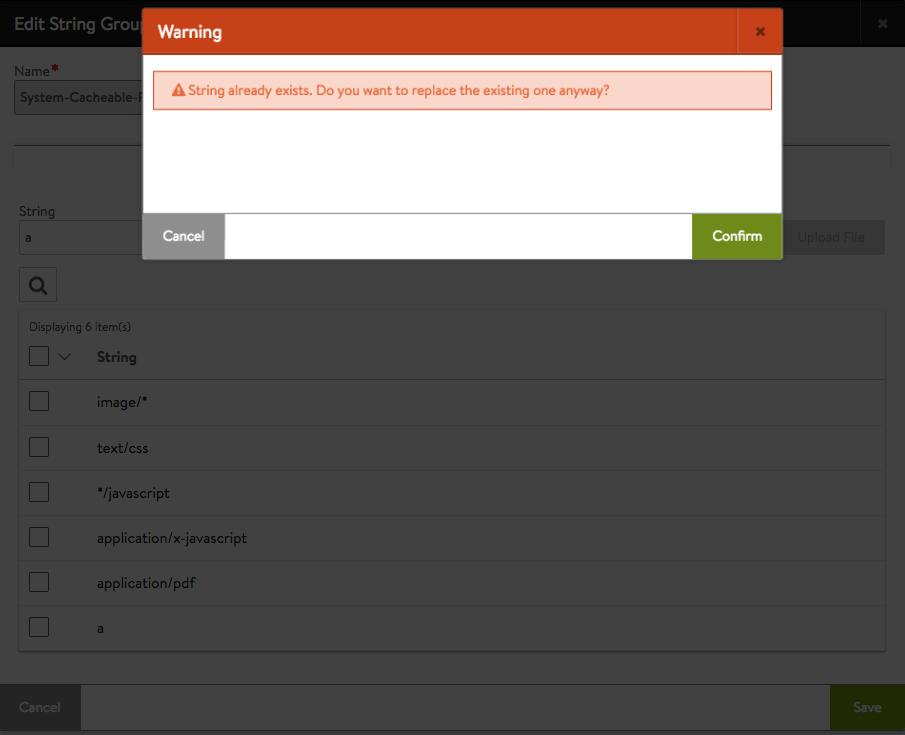
Figure 4. The entered string matches a pre-existing string. Avi Vantage demands confirmation of the replacement.
In the second example, we start with a string group comprised of 4 pre-existing key-value pairs. The difference in appearance of this screen can be attributed to our having clicked upon the Key Value Pair checkbox to the right of the string group name. The intent is to replace c:d with c:y.
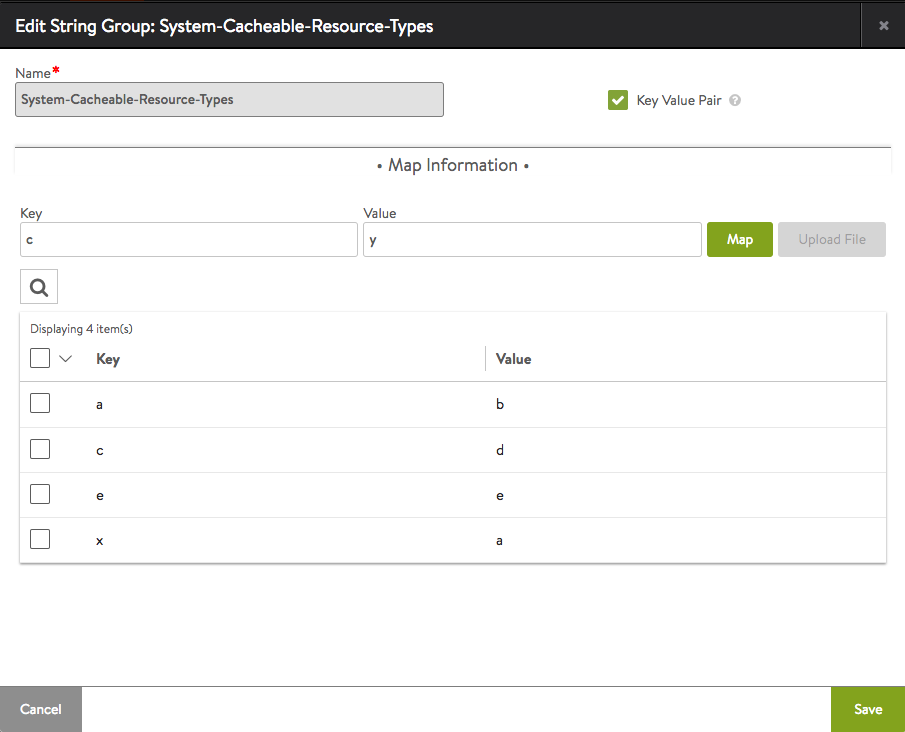
Figure 5. Replacing c:d with c:y
When making edits on pre-existing strings within a string group via the Avi UI, the warning seen in Figure 6 is displayed. It is expressed as if it were a whole-string replacement.
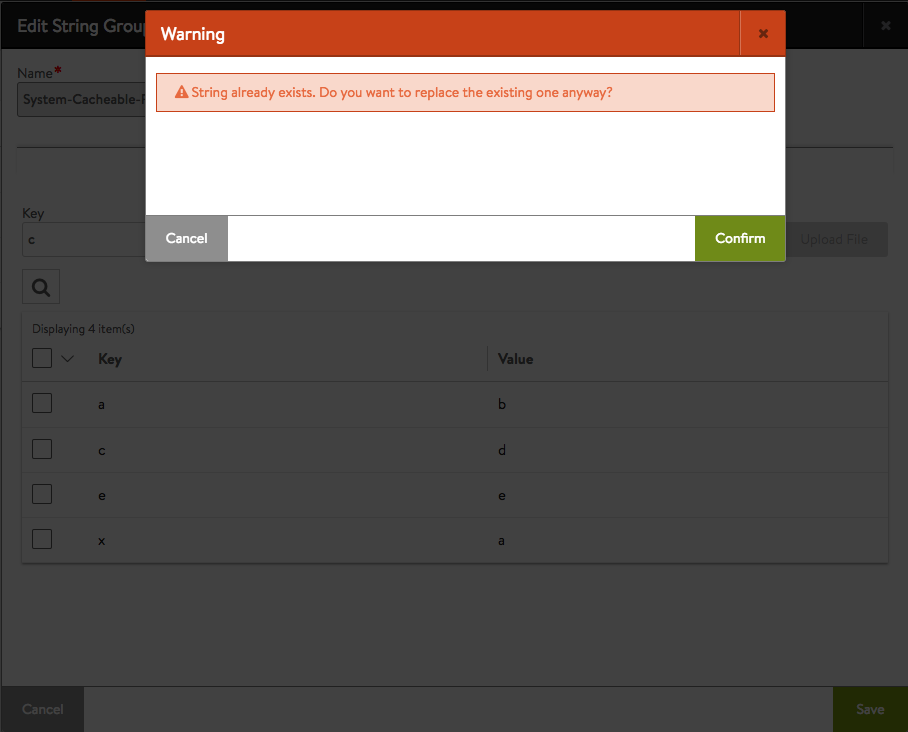
Figure 6. This edit of a _portion_ of a pre-existing string (c:d) is expressed as if it were a whole-string replacement.
This confirms our edit worked.

Figure 7. Confirmation that the partial string change has been made
