Drag-and-Drop Virtual Service Policy Reordering
In the Avi UI’s Virtual Service Advanced Setup wizard it is possible to alter the sequence in which policies are run simply by dragging and dropping them to their preferred position. This article explains how to use the feature, step by step.
Step 1. Navigate to Applications > Virtual Services. Click on Create Virtual Service and select the Advanced Setup wizard.
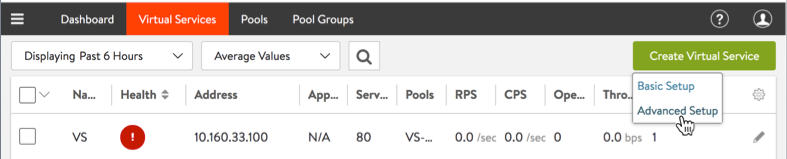
Figure 1. Selecting the Advanced Setup wizard to create a virtual service
Step 2. Once you have progressed to step 2, and have created some policies (rules), click down somewhere within the row representing the rule you wish to resequence. It will become highlighted in grey.

Figure 2. Virtual service advanced setup wizard with three rules in numerical sequence
Step 3. Start dragging in the direction desired. In the below example, there’s nowhere to go but down. The screenshot was taken with Rule 1 mid-way down. Notice how Rule 2 pops up automatically.
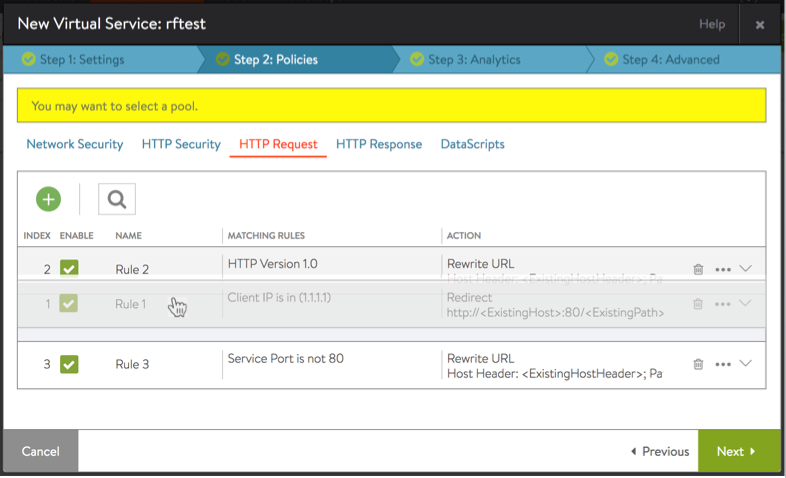
Figure 3. Rule 1 is being dragged downward
Step 4. Release the cursor when satisfied with the new position of the dragged rule.
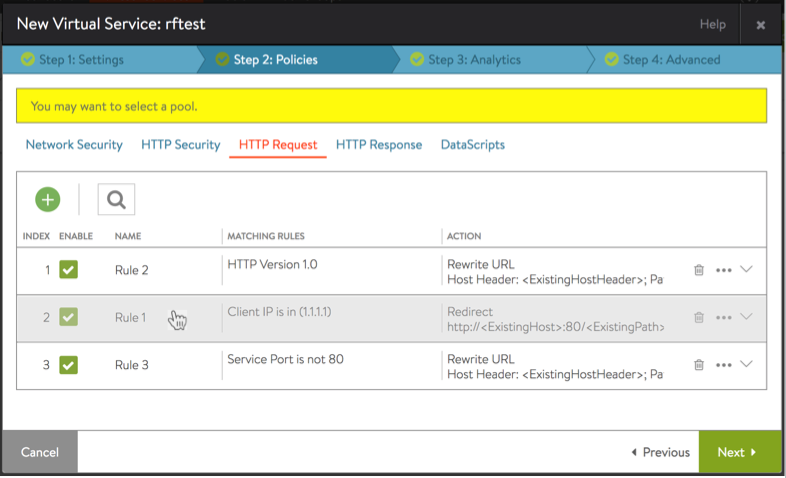
Figure 4. Policies have been resequenced
