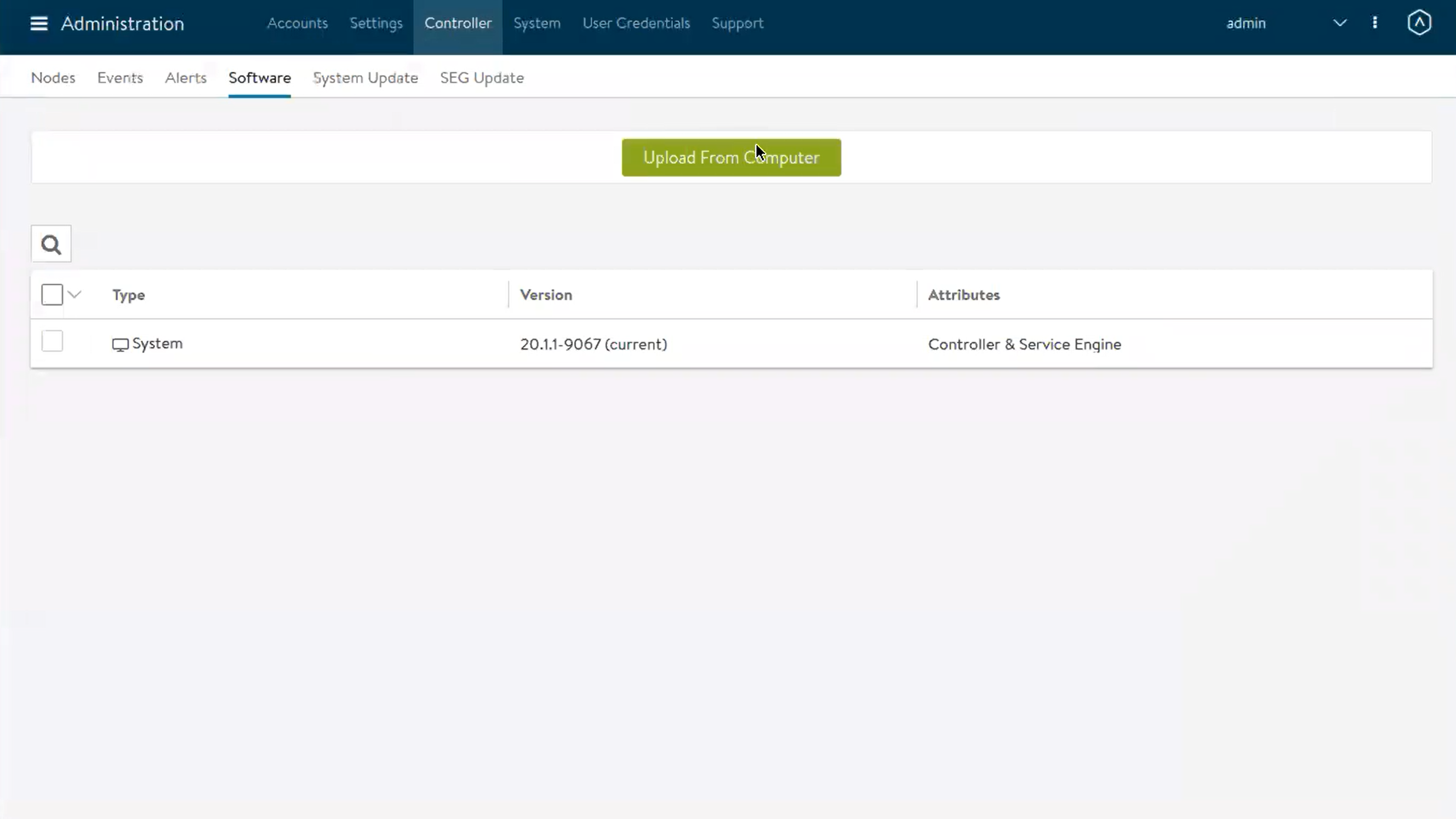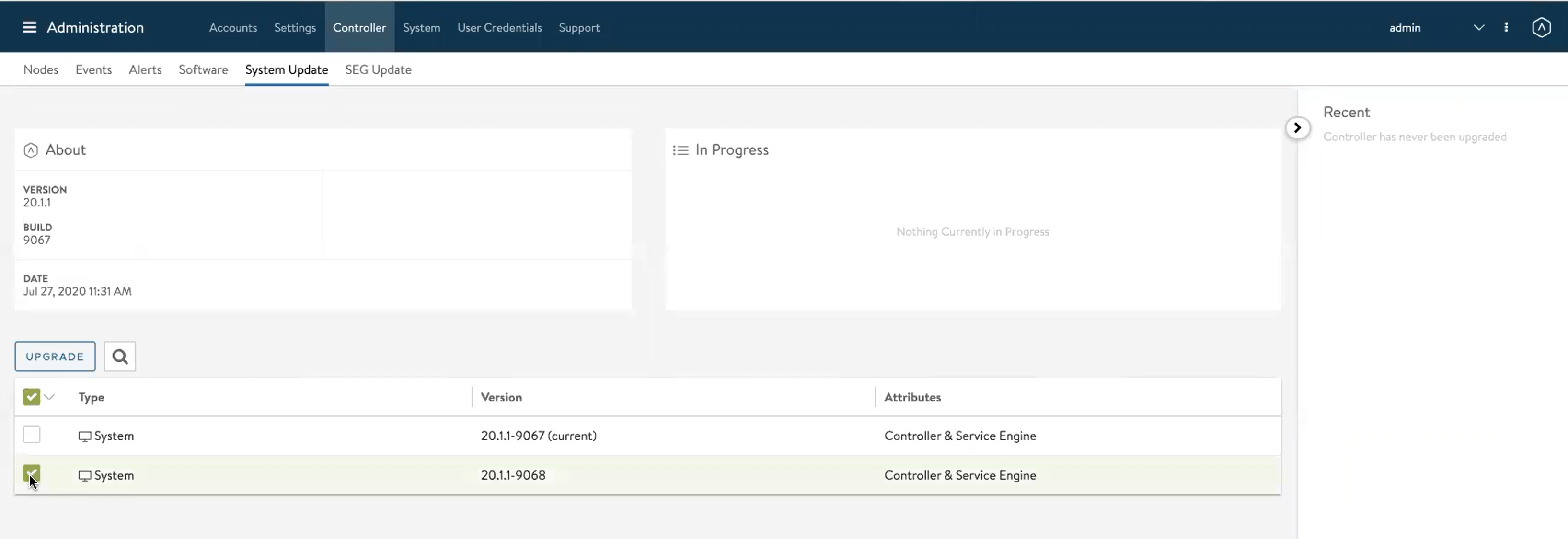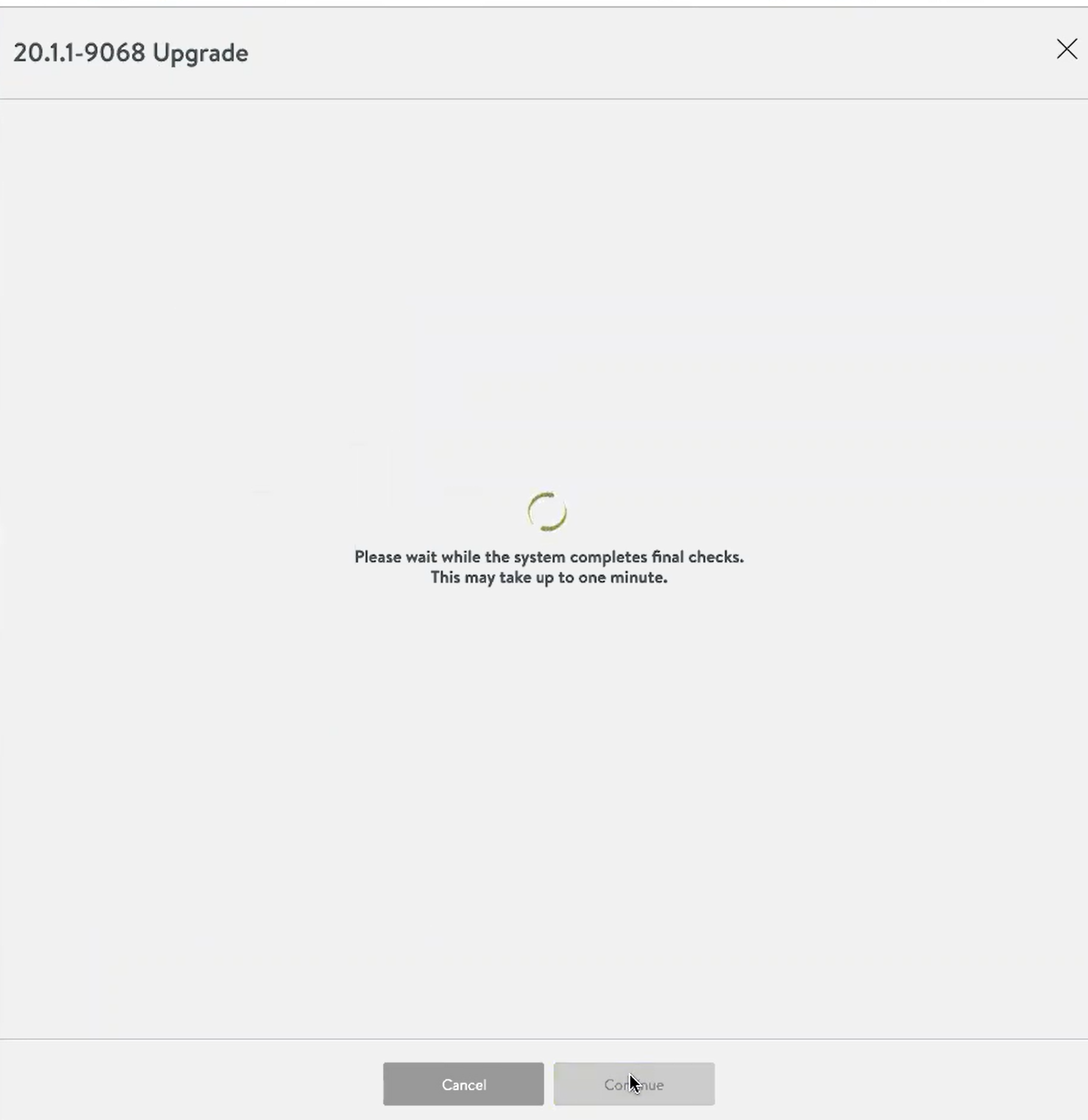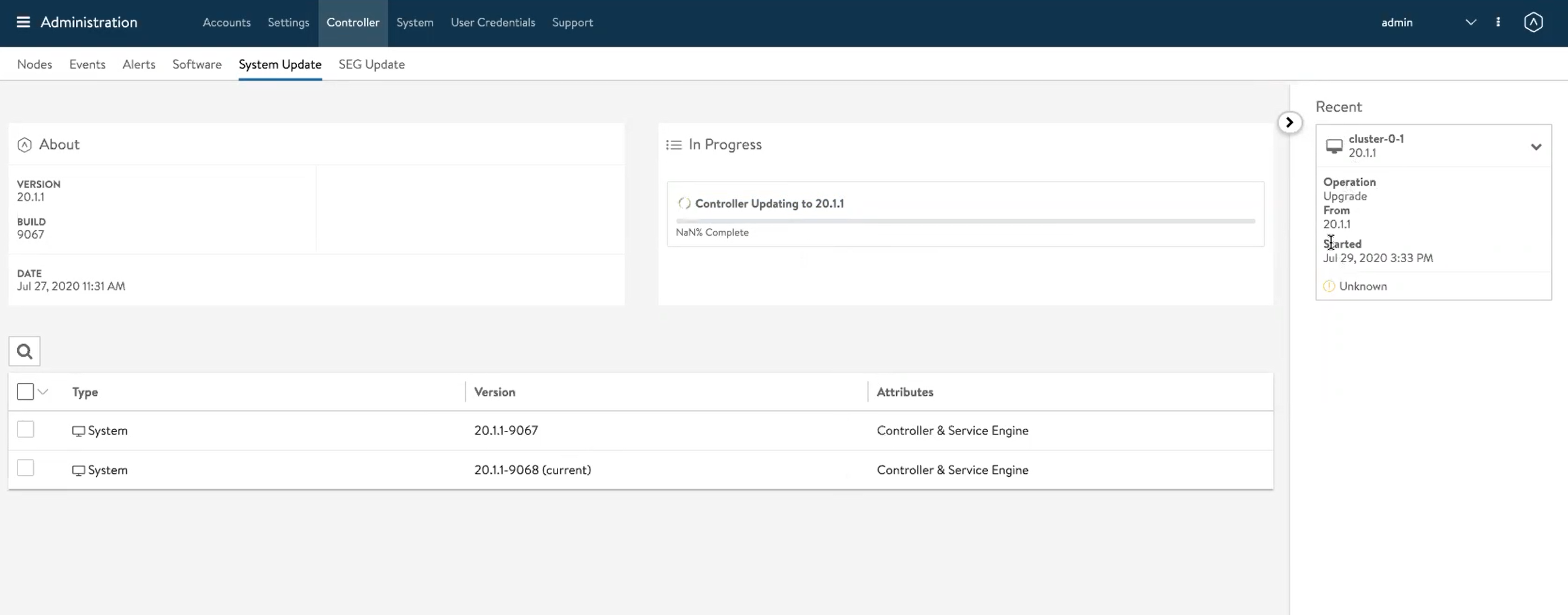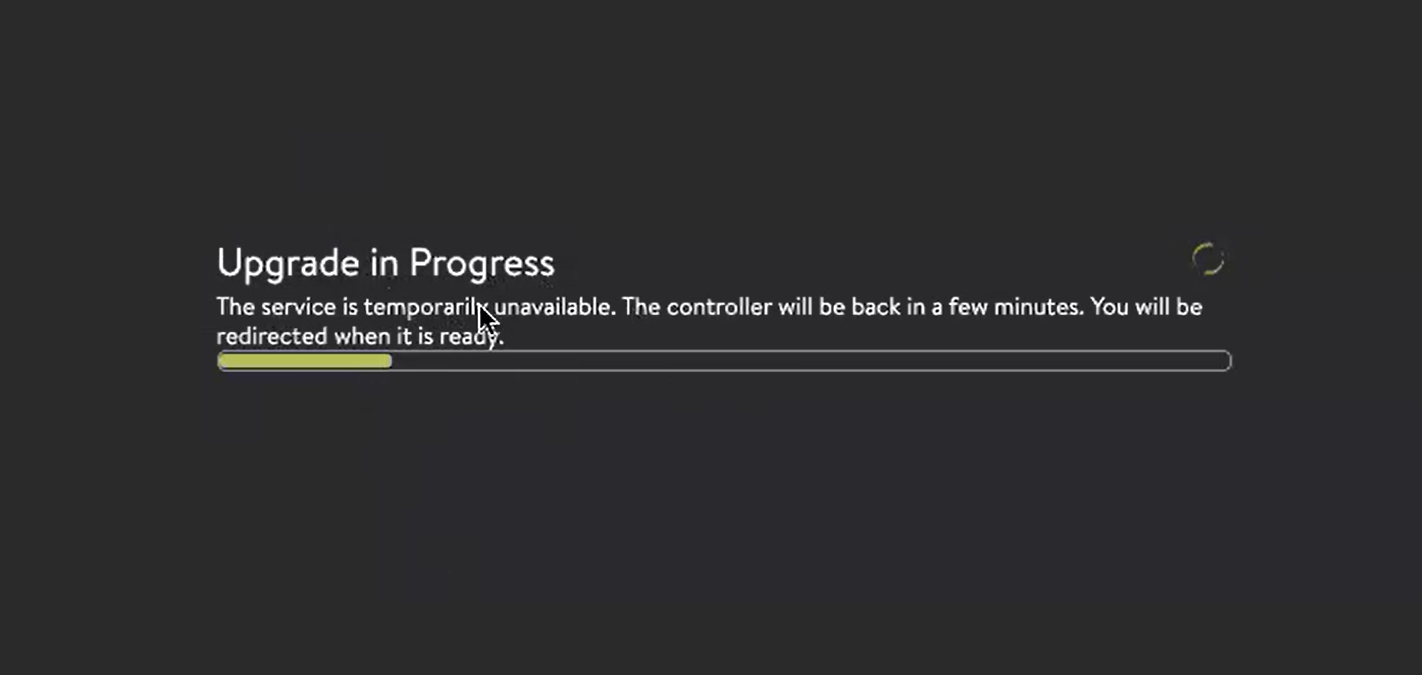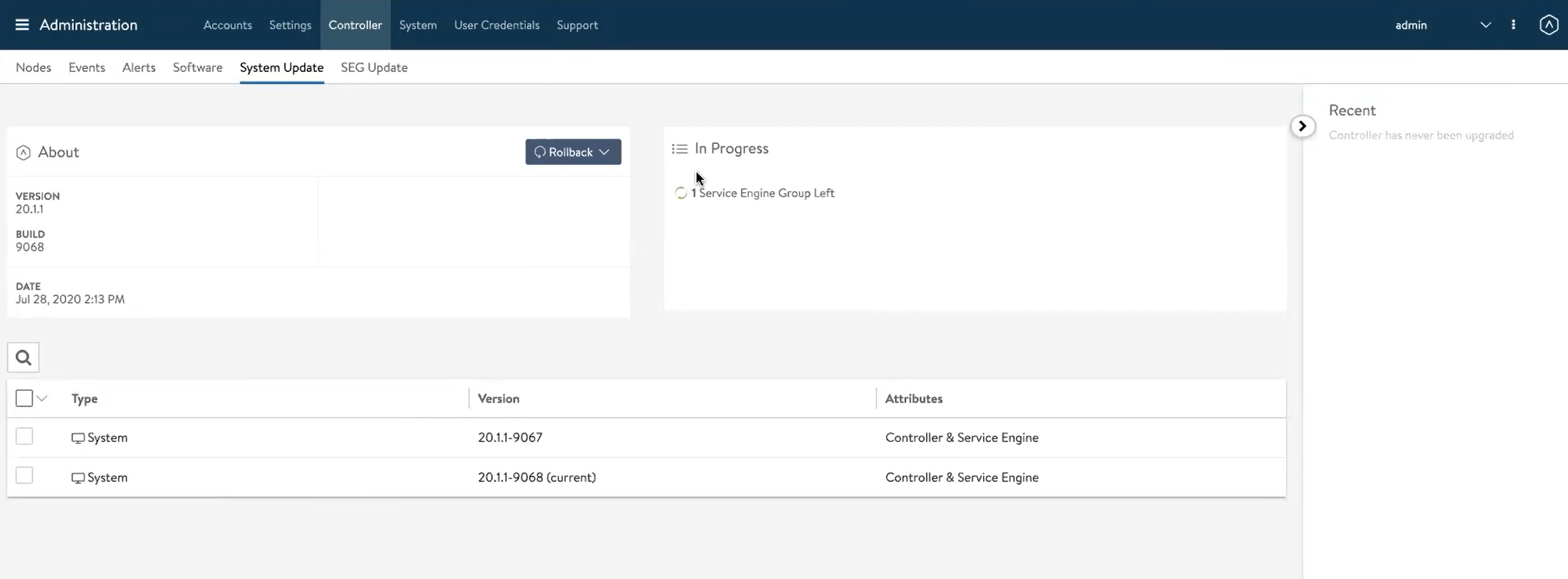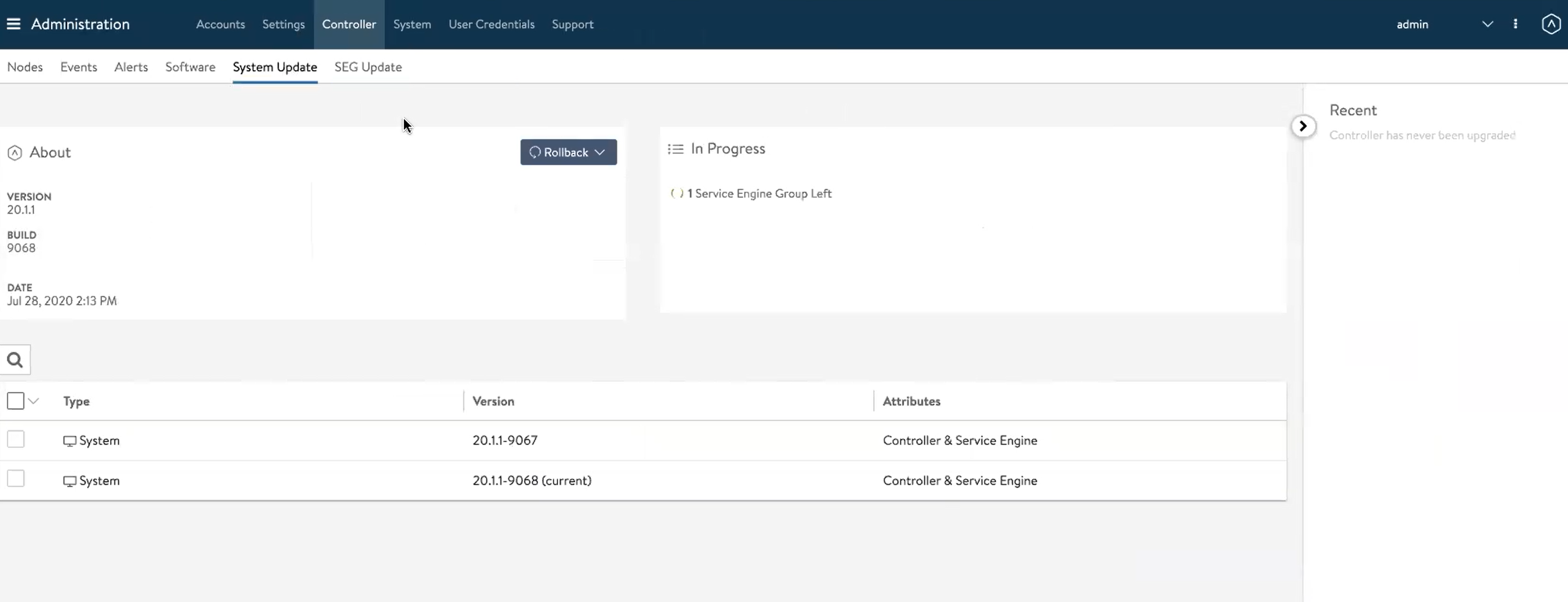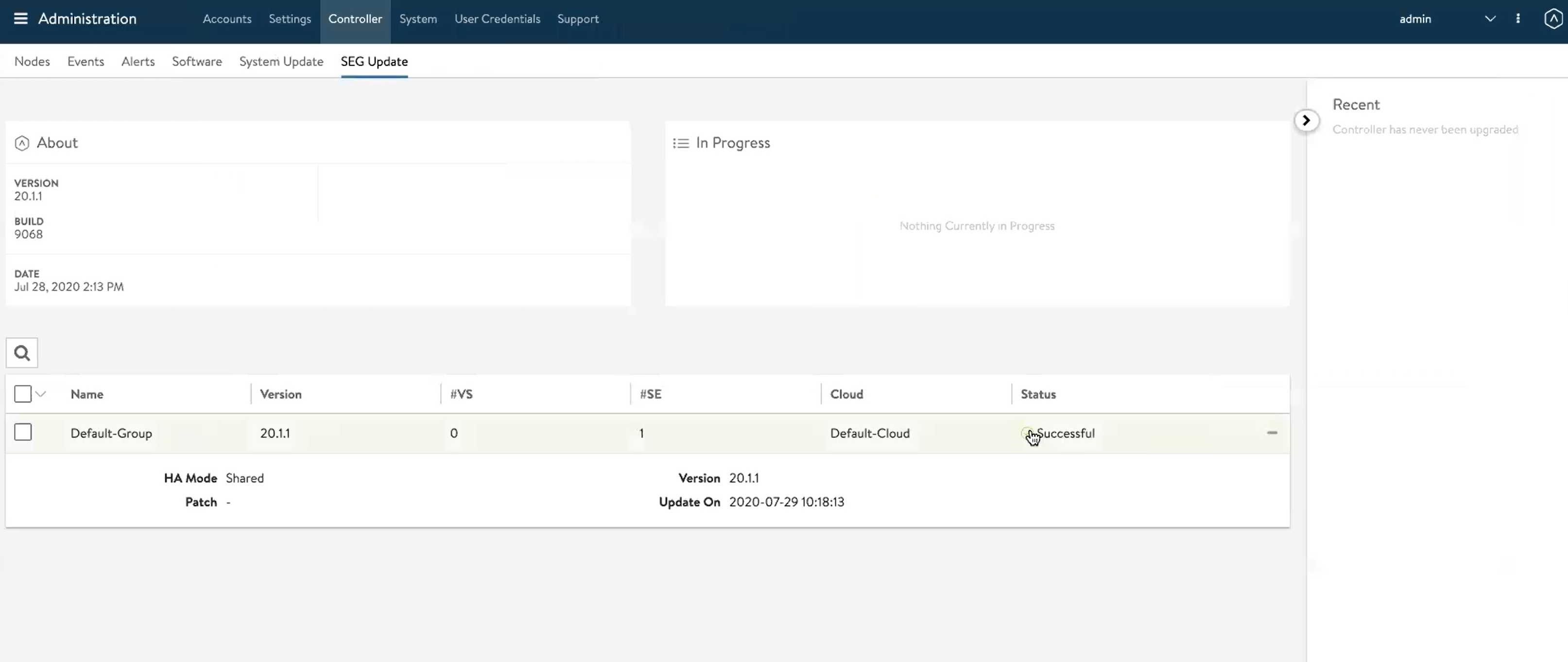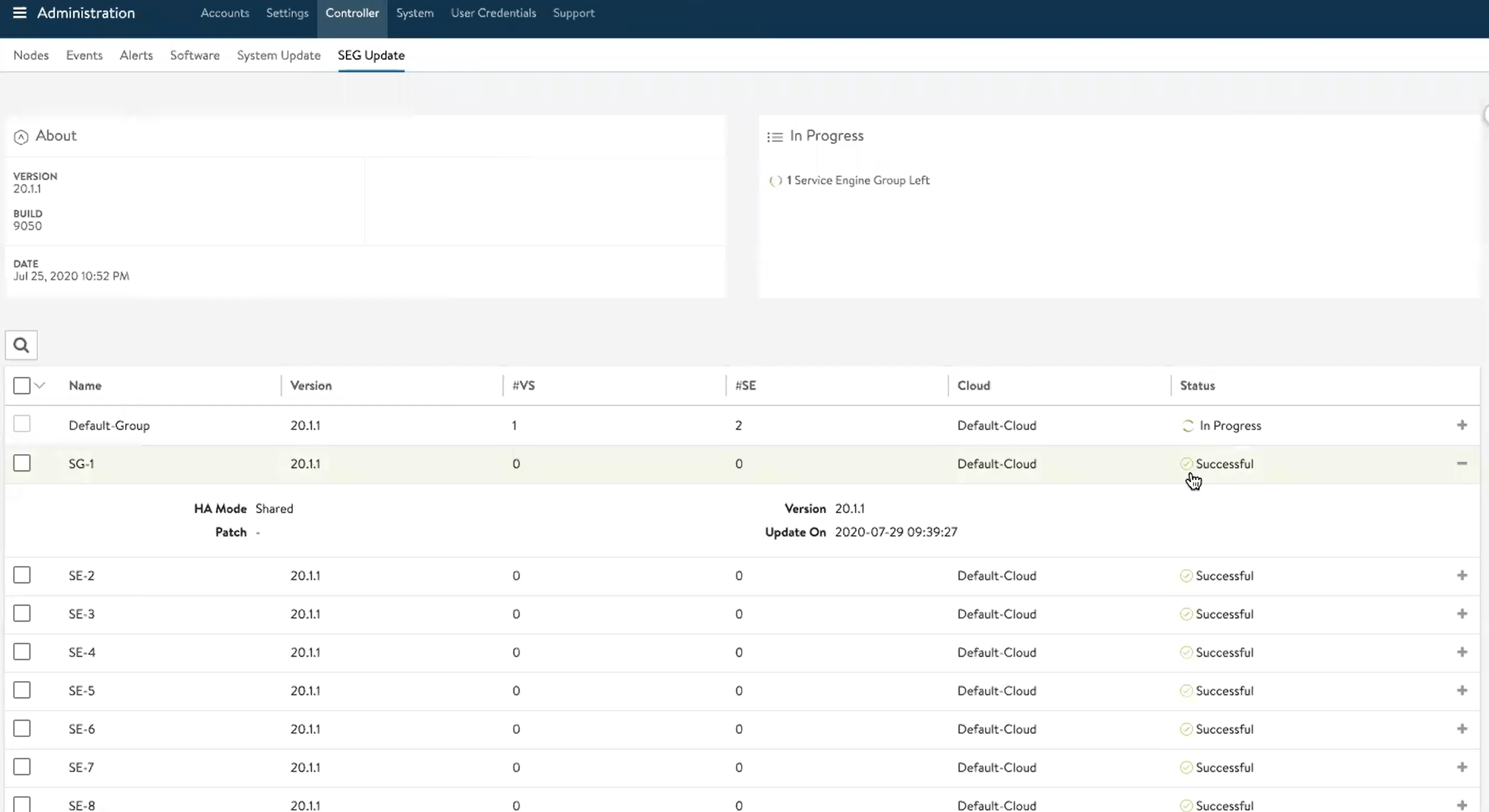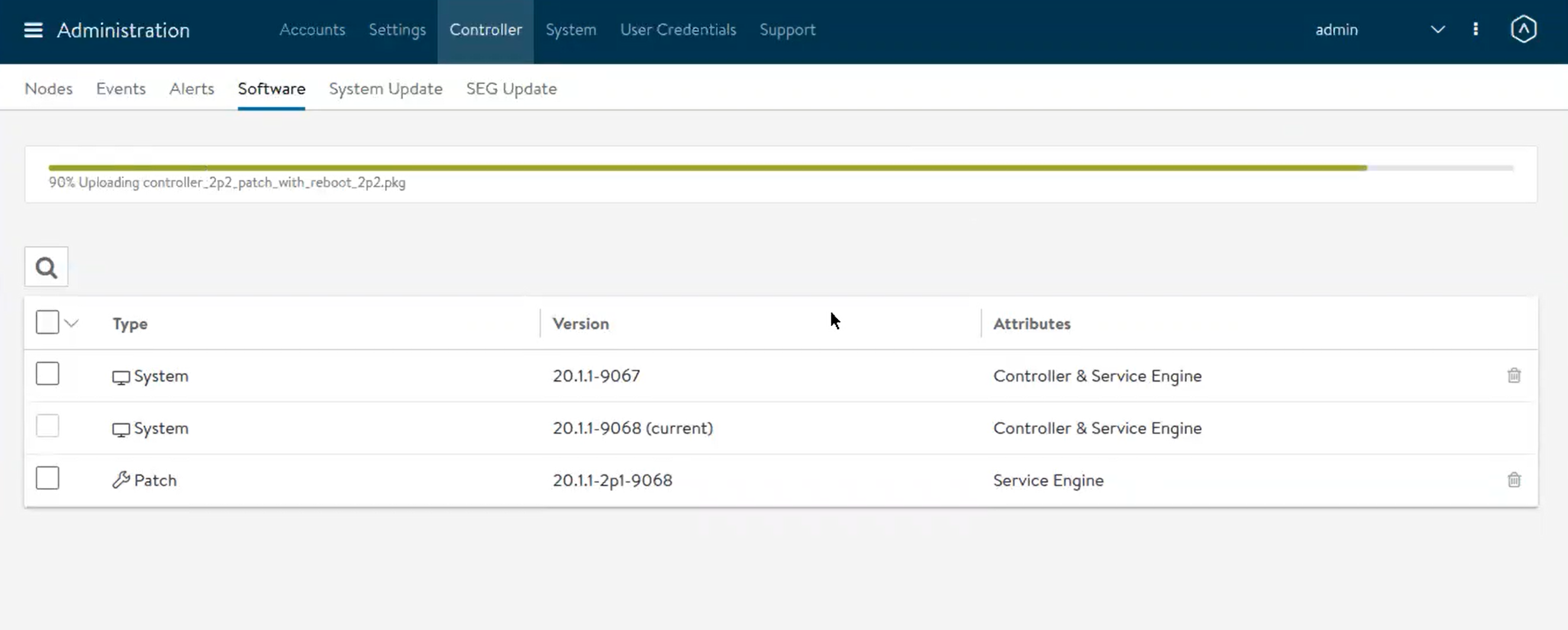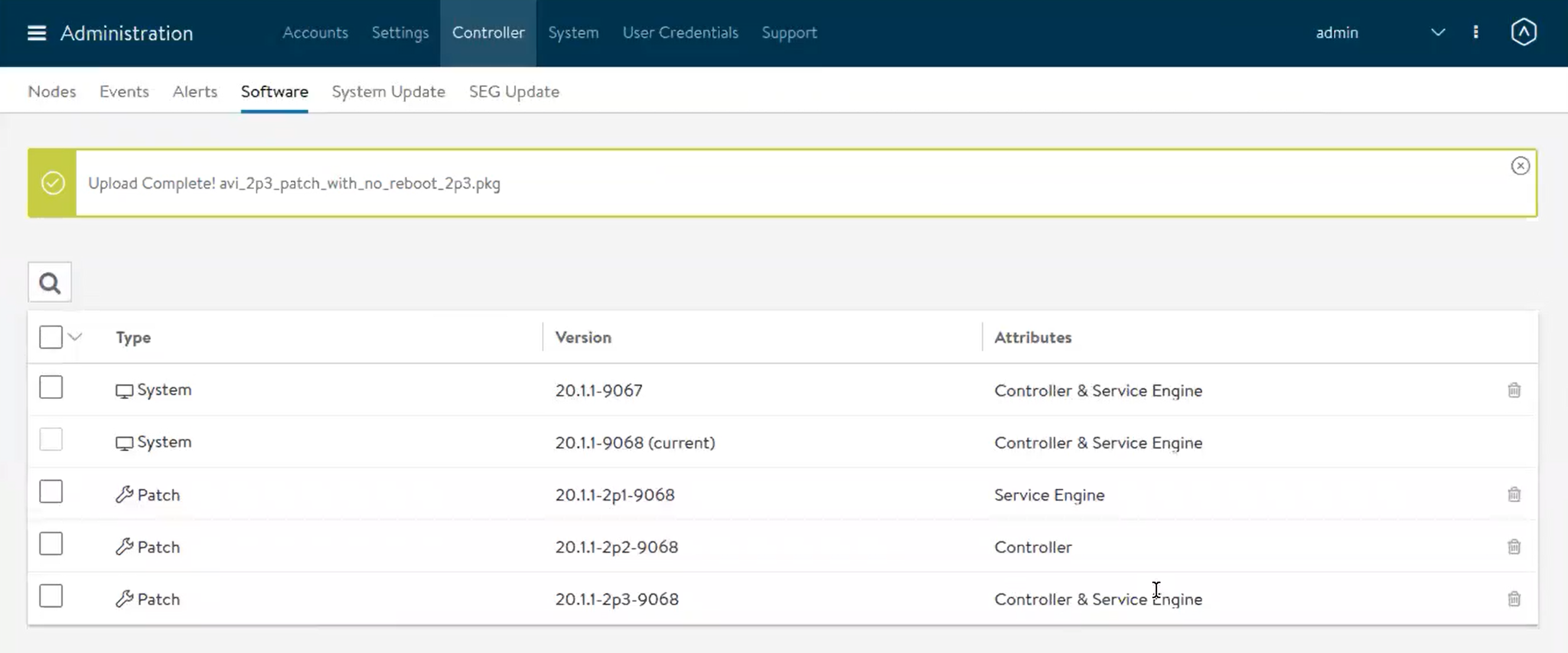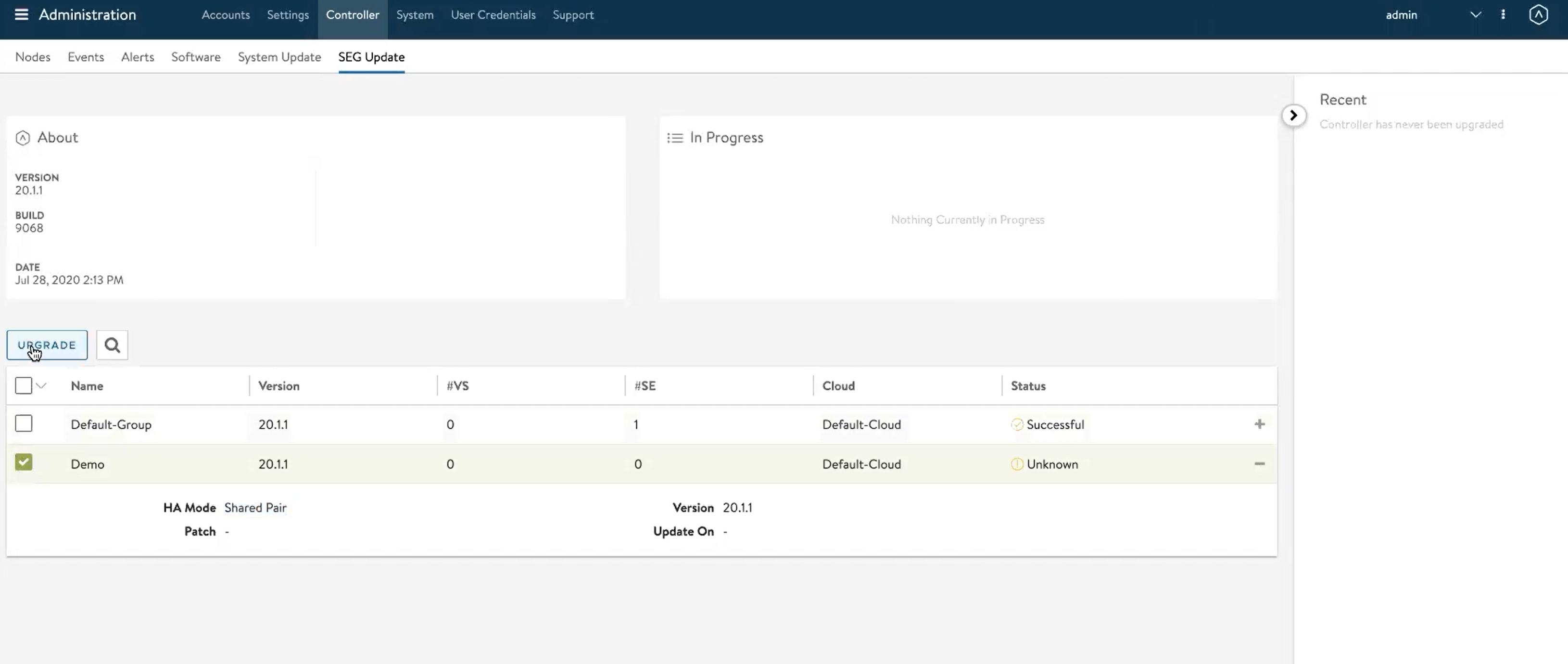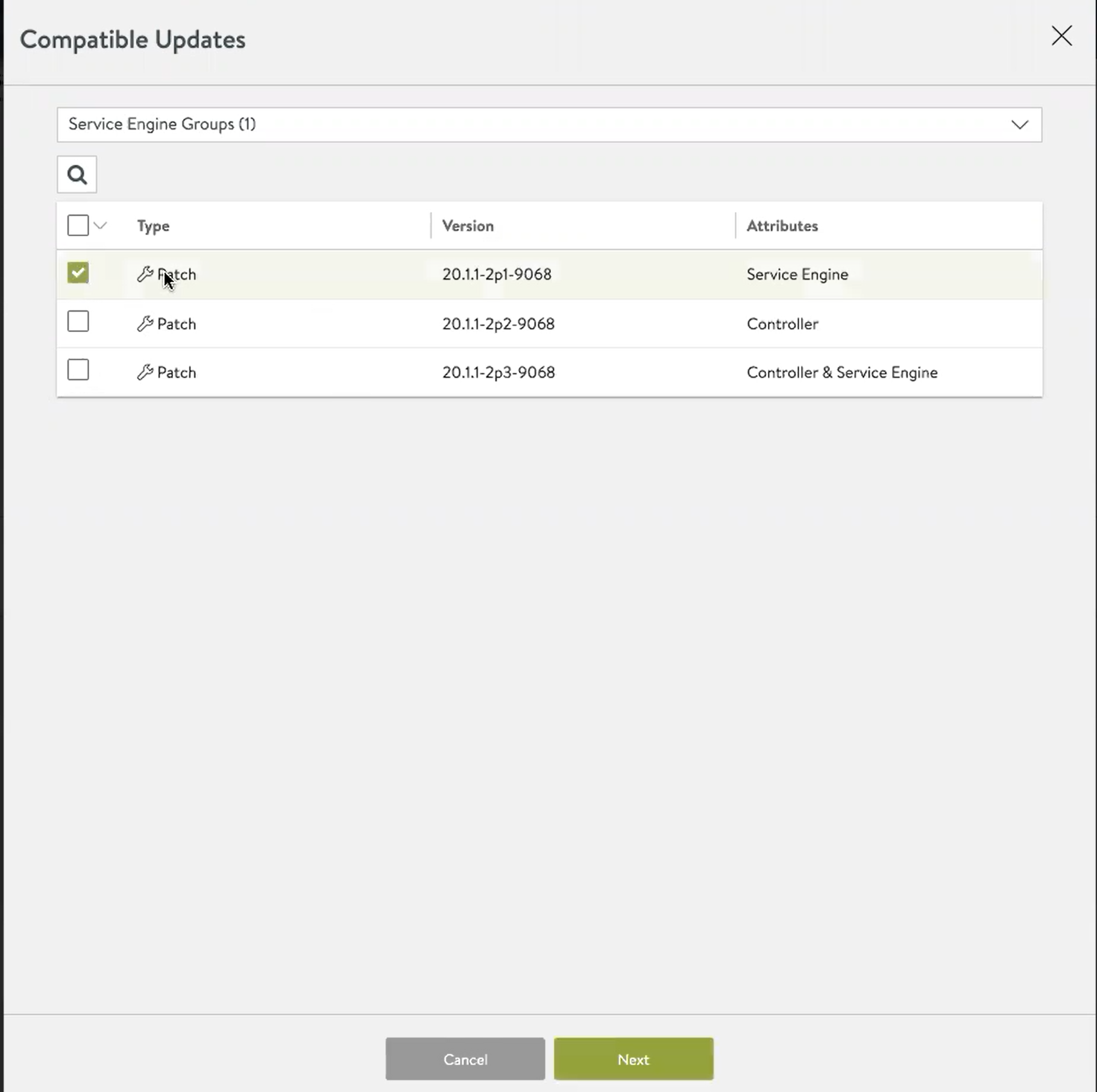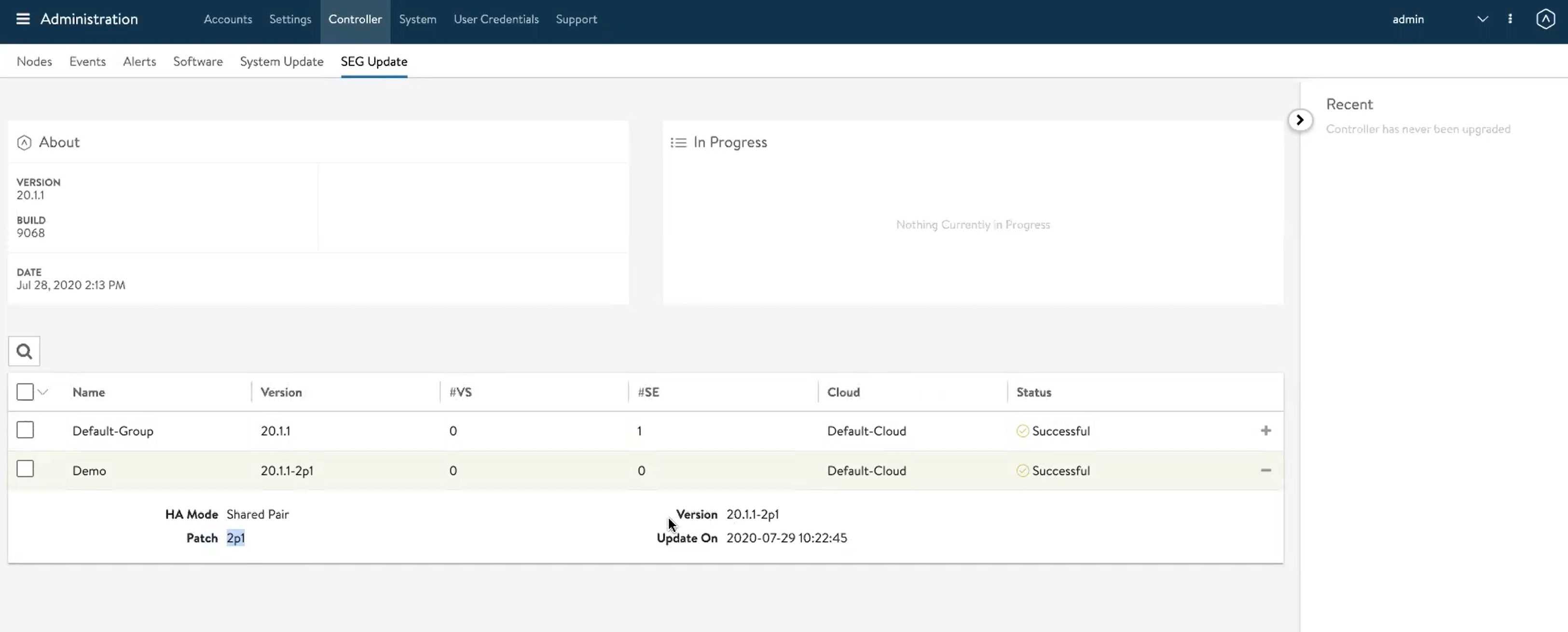Flexible Upgrades using Avi UI
Overview
Avi Vantage supports improved and more flexible methods for upgrading the Avi Vantage system. Starting with Avi Vantage release 20.1.1, Avi UI supports all the upgrade workflows using Avi UI too. This article explains the complete workflow for upgrading an Avi Vantage using various options. The followings are the additional features for the Flexible Upgrades using Avi UI:
- Upgrading System
- Upgrading only Avi Controller
- Upgrading Avi Controller and Avi Service Engine groups
- Upgrading only Service Engine Group – The upgrade is possible for a single SE group or multiple SE groups as required. The transition of all the SE groups to the new version may occur over a long period. Upgrades of different SE groups are supported with different patch versions.
The following sections explain the different options available for the Avi Vantage software’s upgrade process using Avi UI.
Uploading Software
-
Uploading the Avi Vantage software is the first step in the Avi Vantage’s software upgrade process.
Login to Avi UI, and navigate to Administration >Controller > Software. Select the Upload From Computer option to upload the Avi Vantage software to Avi Controller. - Once the file is selected, the upload of the software image starts. The status of the image upload progress is available on the Avi UI, as shown below.
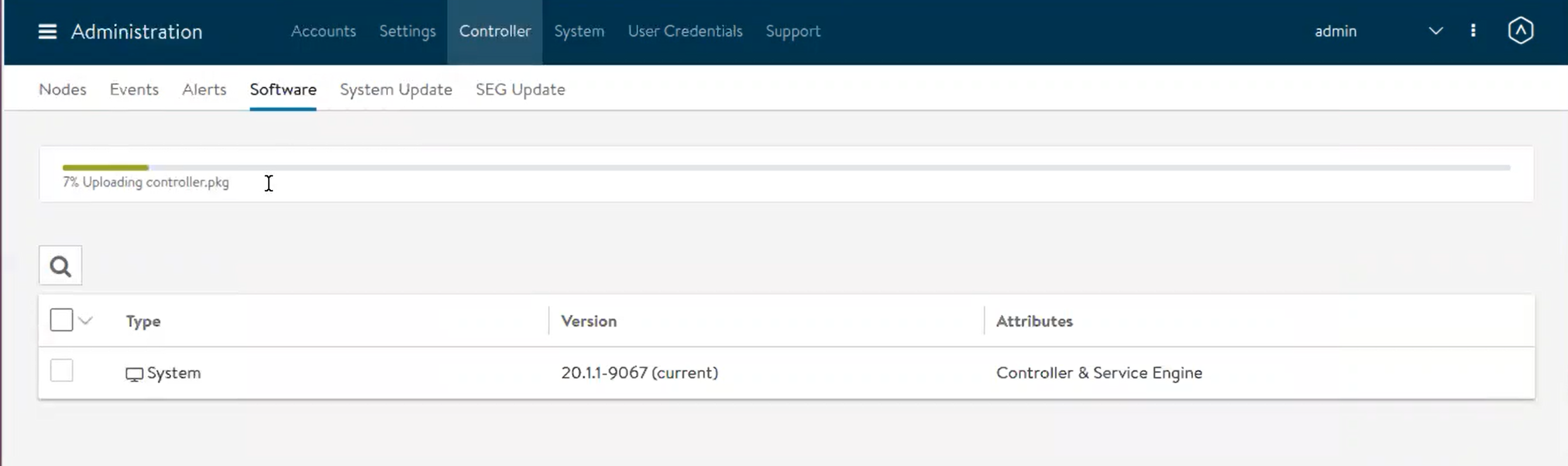
- After the image upload is complete, the software package is available under the Software tab.
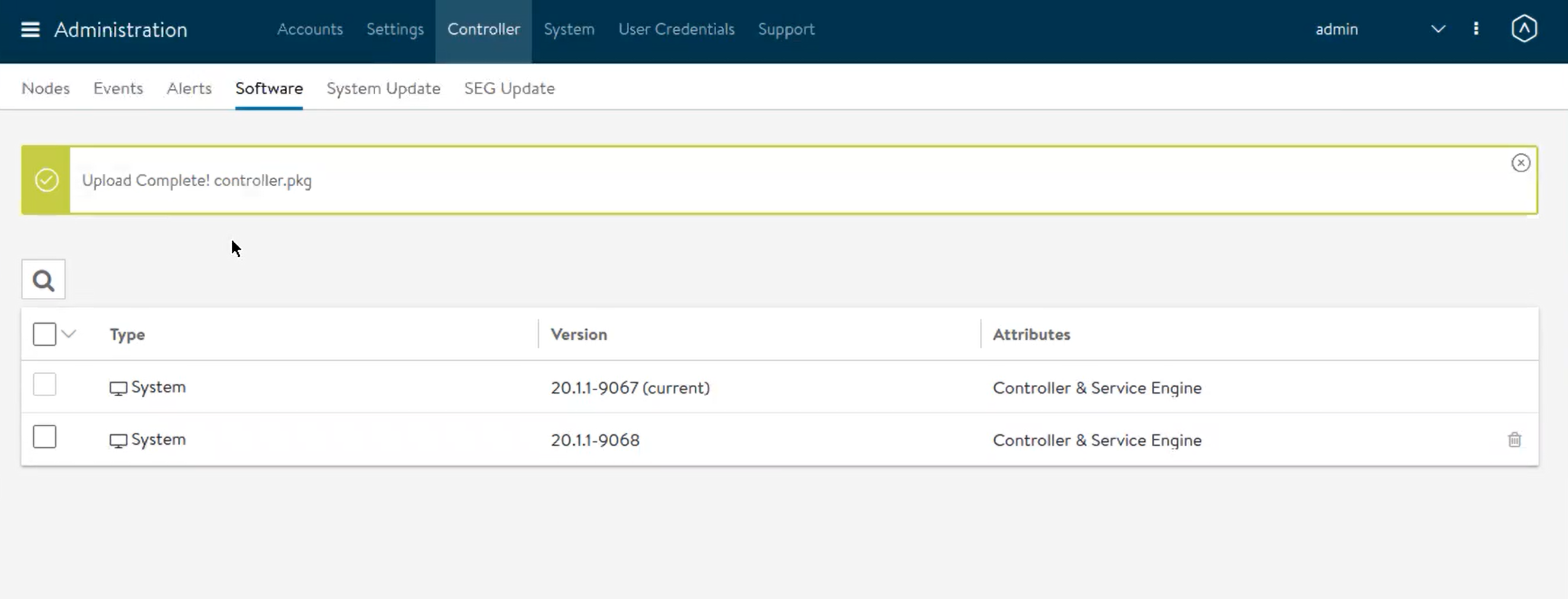
Upgrading Avi Vantage System
-
Navigate to Administrator > Controller > System Update, select the image uploaded in the previous step and click on the UPGRADE option to start the upgrade process.
-
Select the Upgrade All Service Engine Groups check-box if selecting for the SE groups update along with the Avi Controller upgrade. Click on Continue to proceed with the Avi Controller and SE groups software upgrades.
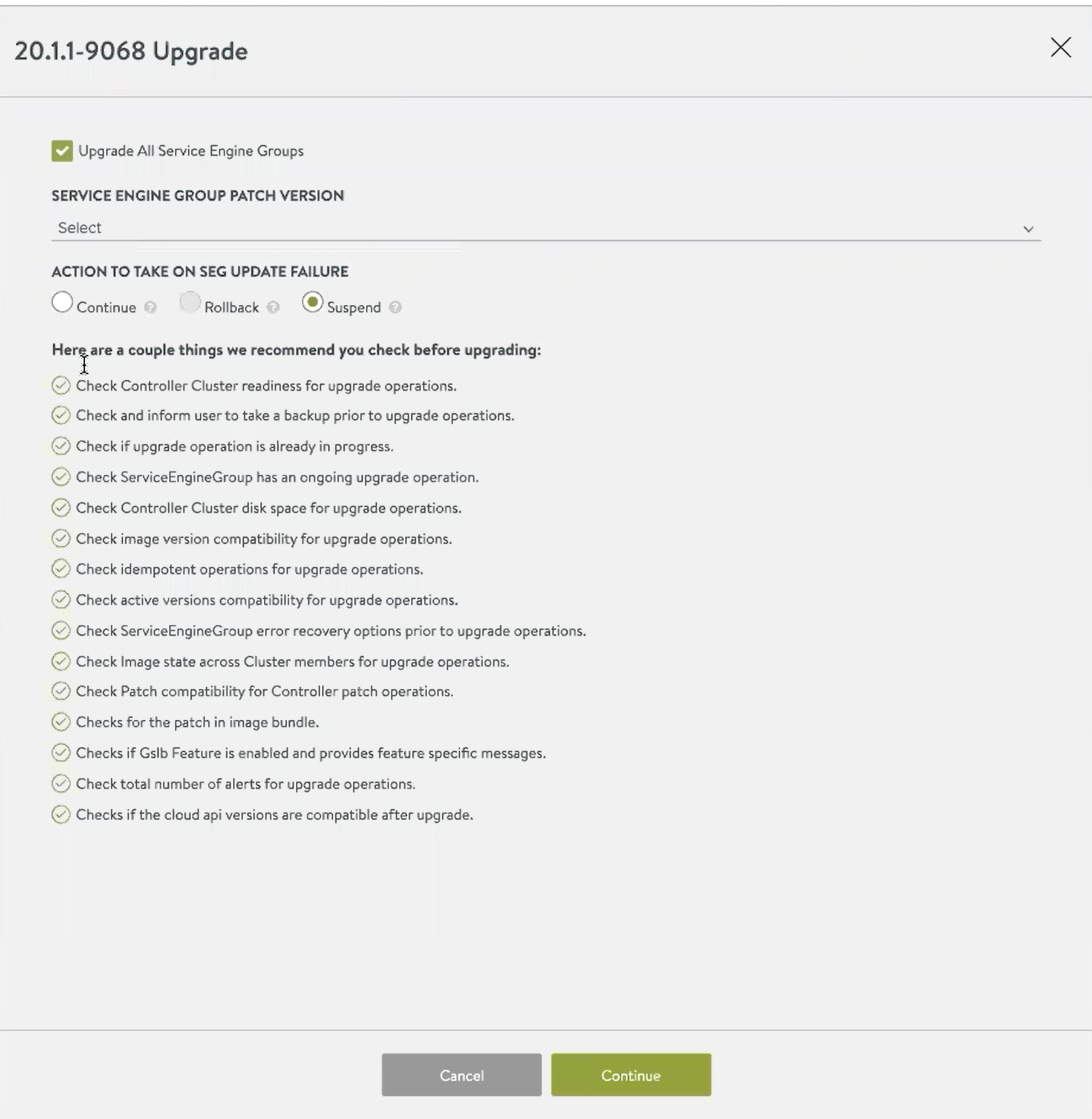 The following screen appears for the final checks before the upgrade proceeds.
The following screen appears for the final checks before the upgrade proceeds. - Do not select the check-box for the SE group update if there is a requirement to upgrade Avi Controller only.
- When selecting the SE group update, the following two options are available to choose when the SE groups updates fail:
- Continue – The upgrade process for SE groups continues in the event of an error, failure, or any issues.
- Suspend – The upgrade process will not progress in the event on an error, failure, or any issues.
- Confirm that backup of configuration has been performed.
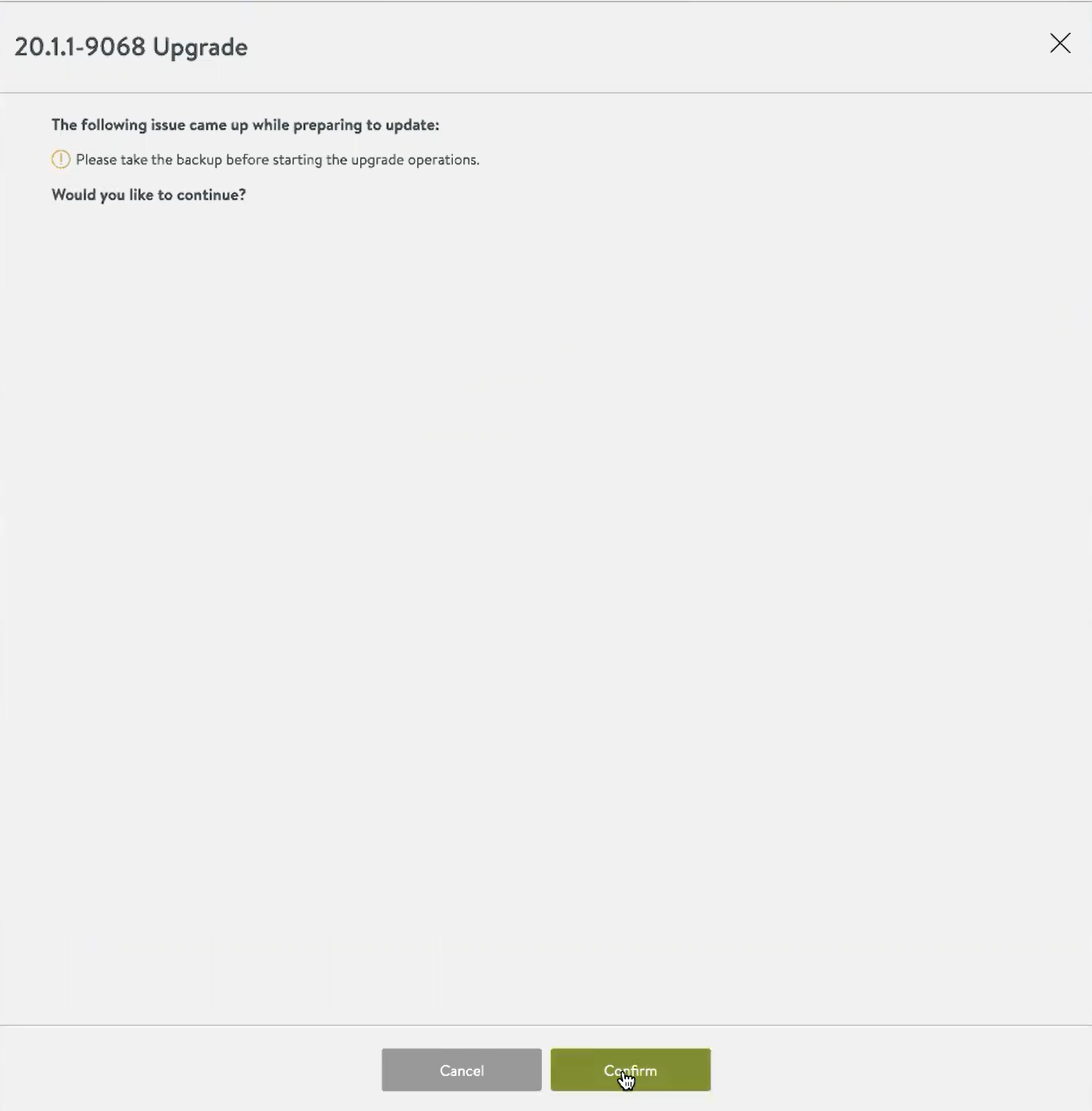
-
The progress for the update process is available on the Avi UI under the In Progress, section as shown below. The Controller Updating to 20.1.1 is available to confirm the update progress tracking.
-
Once the upgrade process is complete, the latest software version will be under the Administrator > Controller > System Update tab. There will be the current tag next to the updated software version, as shown below.
-
Once the Avi Controller upgrade is successful, the Service Engine group upgrade is initiated as the SE group upgrade was chosen in step no. 2. The following screenshot exhibits the message regarding the SE group update status.
-
Once the SE group update is successful, the upgrade status gets changed to successful, as shown below.
SE Group Update
Use the same steps as mentioned in the previous section to update one or more than one SE group. Navigate to Administrator > Controller > SEG Update, select the required SE group, and click on UPDATE to proceed with the update process.
Starting with NSX Advanced Load Balancer version 22.1.3, SE group upgrade can be initiated in both admin and non-admin tenants as required.
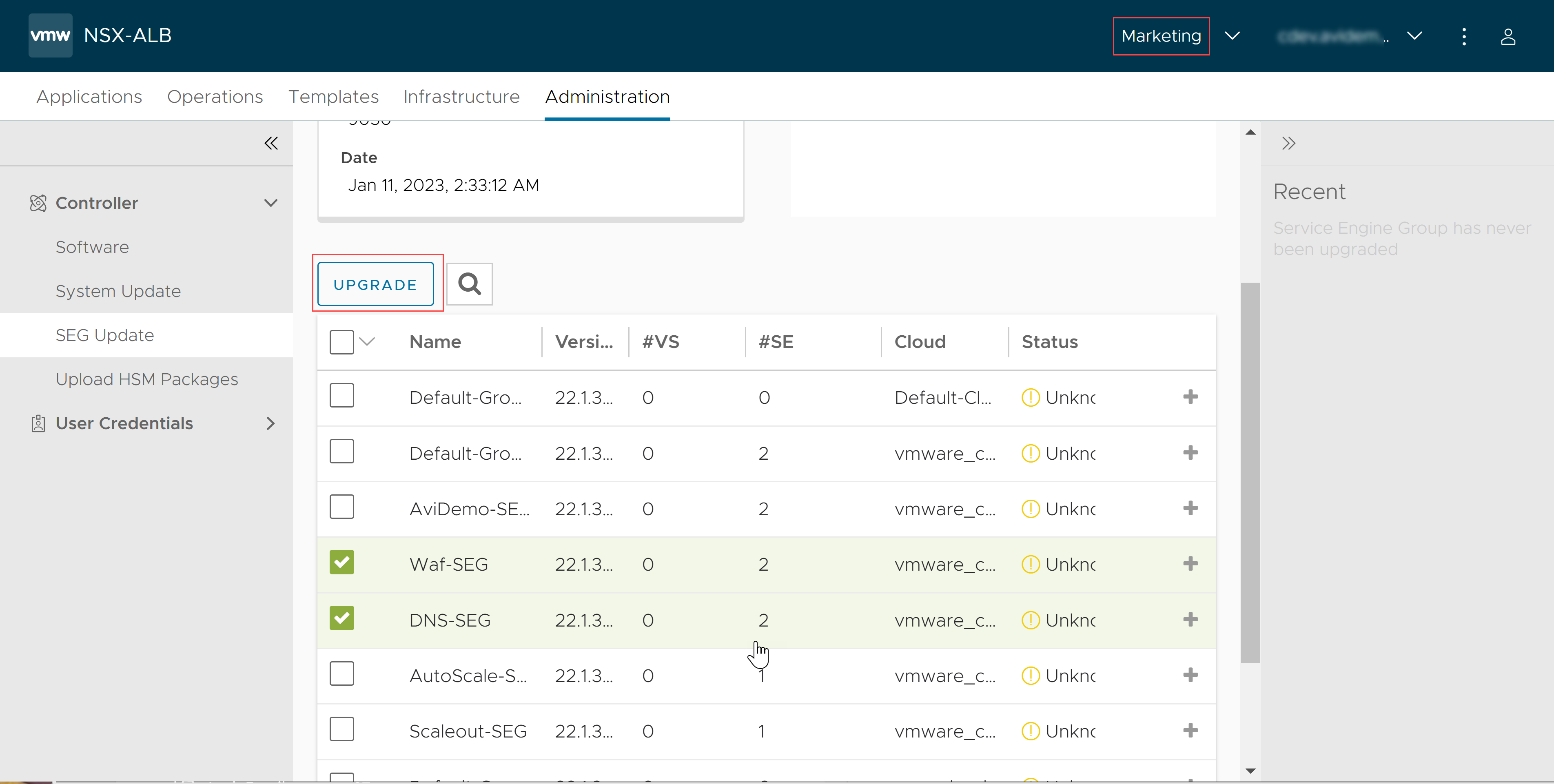
Upgrading Avi Vantage System using Patch
Upload the Patch Image
The following patch upgrade options are available:
- Patch upgrade for Avi Controller
- Patch upgrade for Avi Controller and Service Engines
- Patch upgrade for Service Engines
-
Navigate to Administration >Controller > Software. Select the Upload From Computer option to upload the patch image to Avi Controller.
Once the patch file is selected, the upload of the patch image starts. The status of the patch image upload progress is available on the Avi UI, as shown below. In the below example, an Avi Controller’s patch image is uploaded. -
A software image containing patch files for the Avi Controller and Service Engines can be uploaded too using the same process. The below screenshots exhibit the patch upload for the Avi Controller and Service Engine. Similarly, the patch upgrades just for Service Engines are supported too.
-
To upgrade the Service Engine group with the patch image, use the patch upgrade file for Service Engines. The process to patch upgrade Avi Controller or Service Engine groups is same as mentioned in the previous section of upgrading the main software release.
-
Navigate to Administrator > Controller > SEG Update, select the required Service Engine group, and click on UPGRADE, as shown below.
-
For Service Engine group update, select only the SE patch, as shown below.
-
Once the patch update for the SE group is completed, the Avi UI exhibits the status as successful, as shown below. The selected SE group is updated with the 20.1.1-2p1 patch.