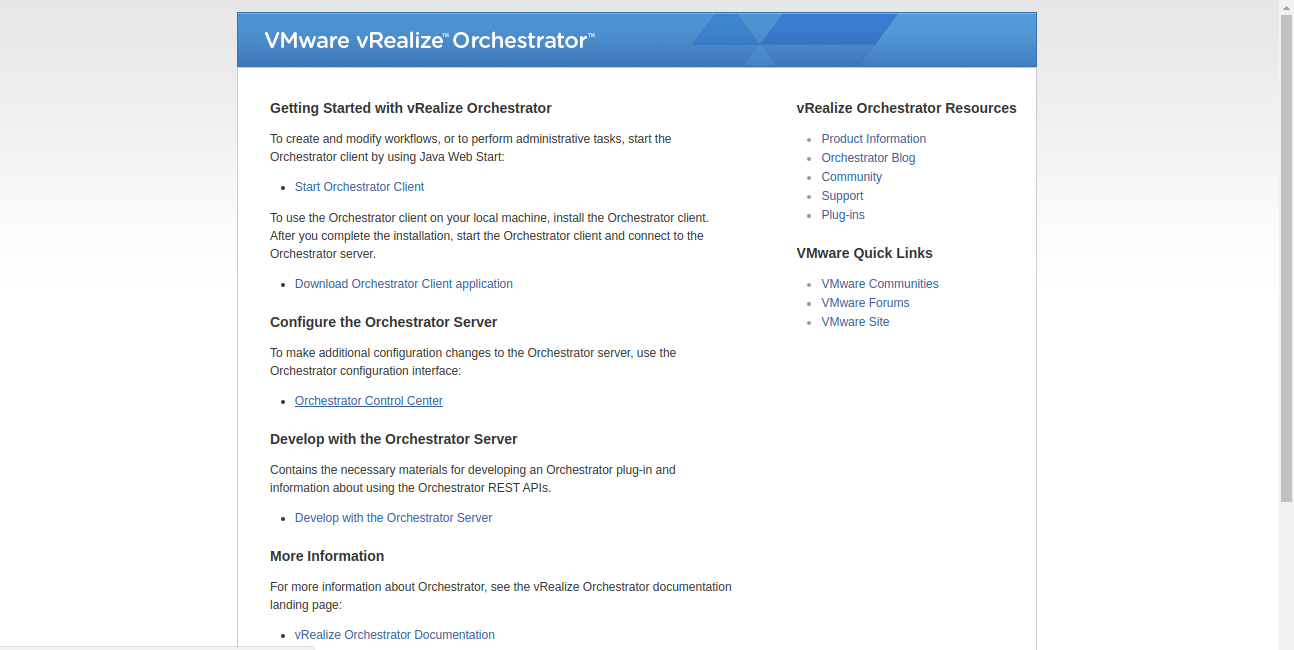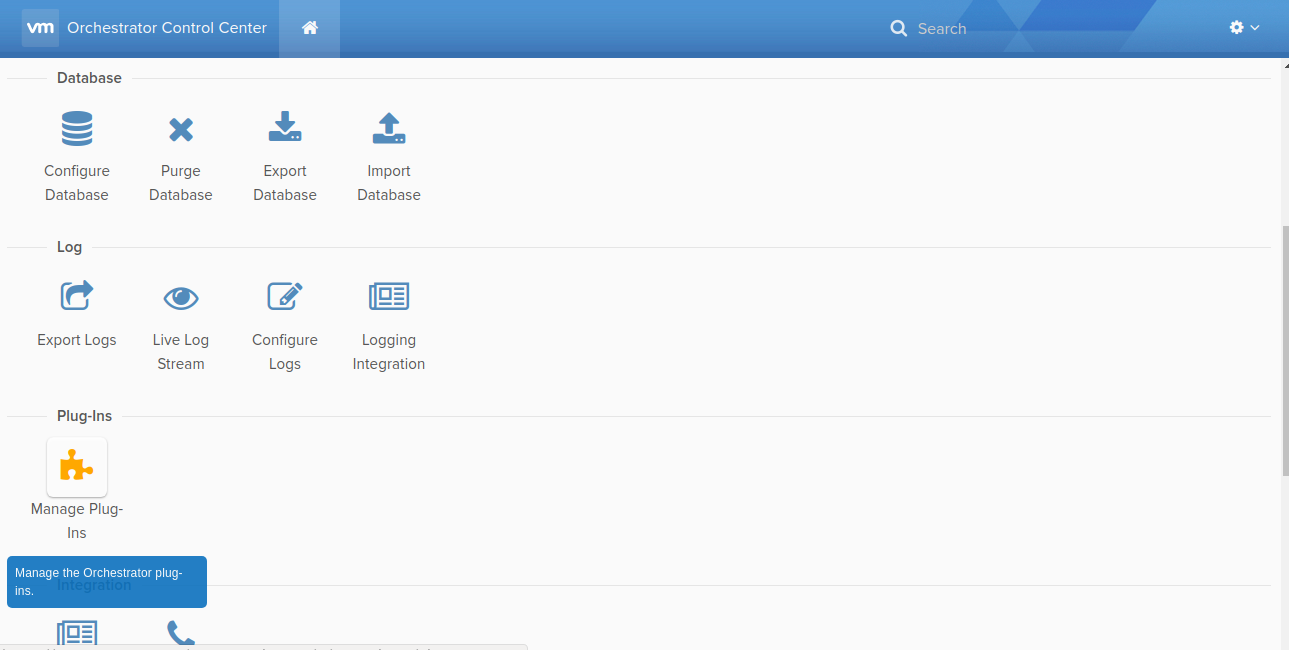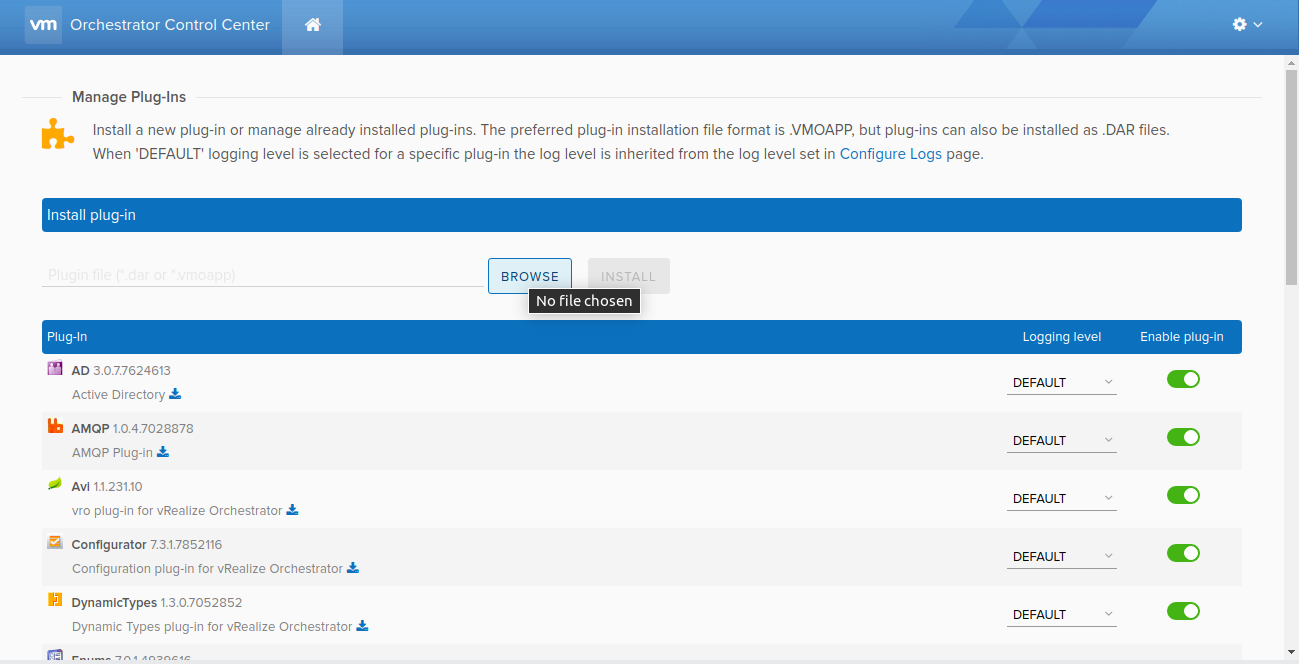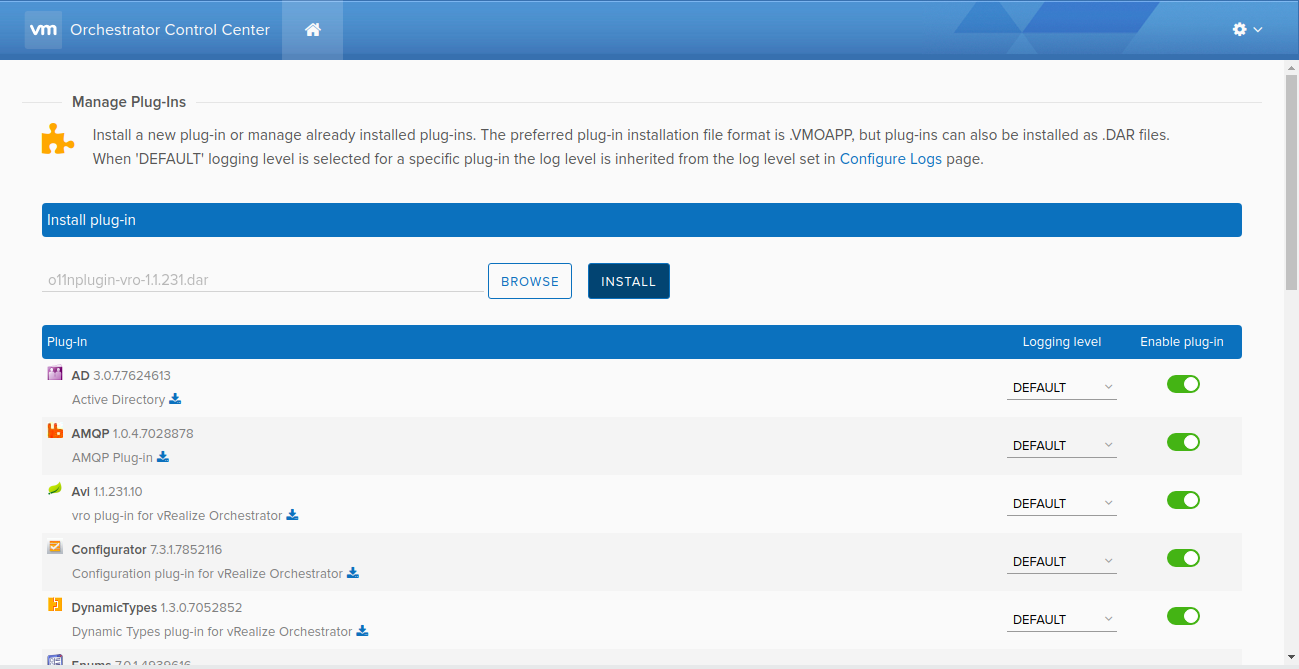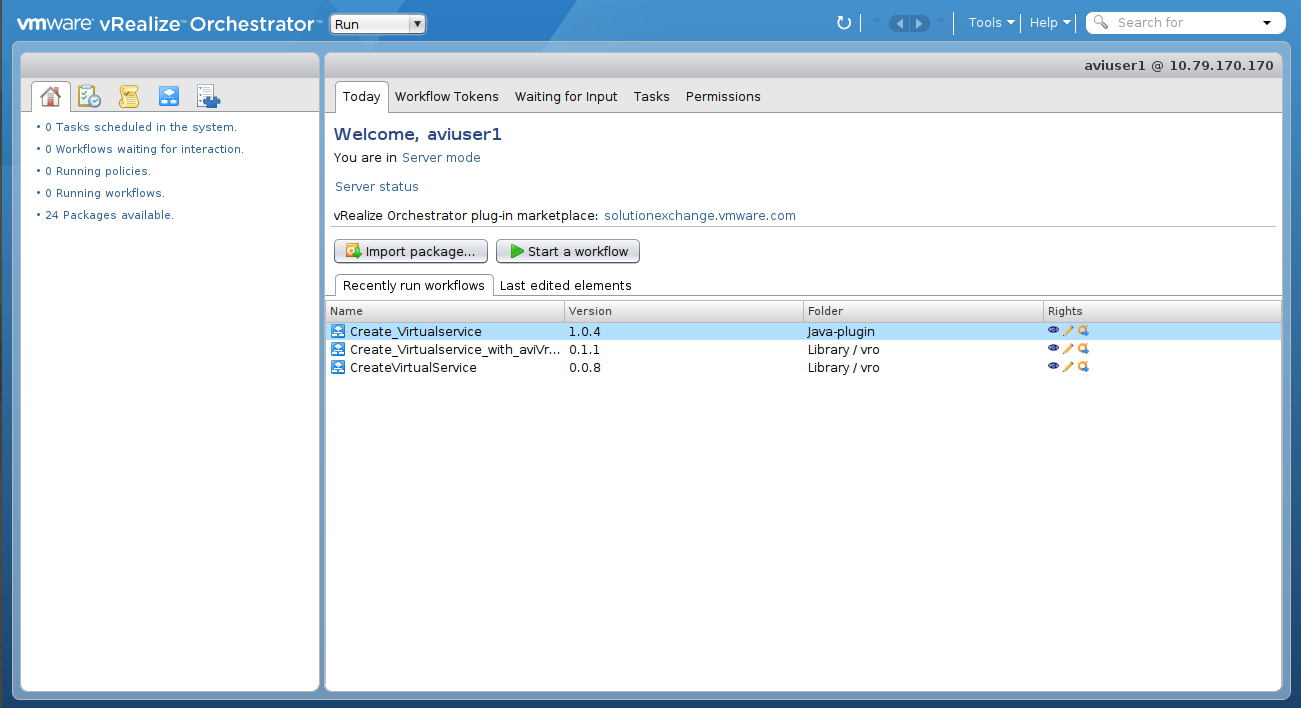Installing Plugin to vRealize Orchestrator
Overview
This guide explains the installation process to plugin to vRealize Orchestrator.
Installing Plugin to vRealize Orchestrator
The following are the steps to install plugin to vRealize orchestrator.
-
Specify the VRO instance IP in the browser.
-
Click on Orchestrator Control Center link.
-
The Orchestrator Control Center window is displayed. Click on Manage Plug-ins button in Plug-Ins section.
-
Select the downloaded dar file from the git repository.
-
Click on Install button.
Note: After the installation, VRO will restart. This may take some time.
-
Once you complete the installation, open the Orchestrator.
-
Refresh the VRO.
-
Once you refresh, you can see the workflow under Workflows tab inside Library > VRO folder and actions under Actions tab inside com.vmware.actions folder.