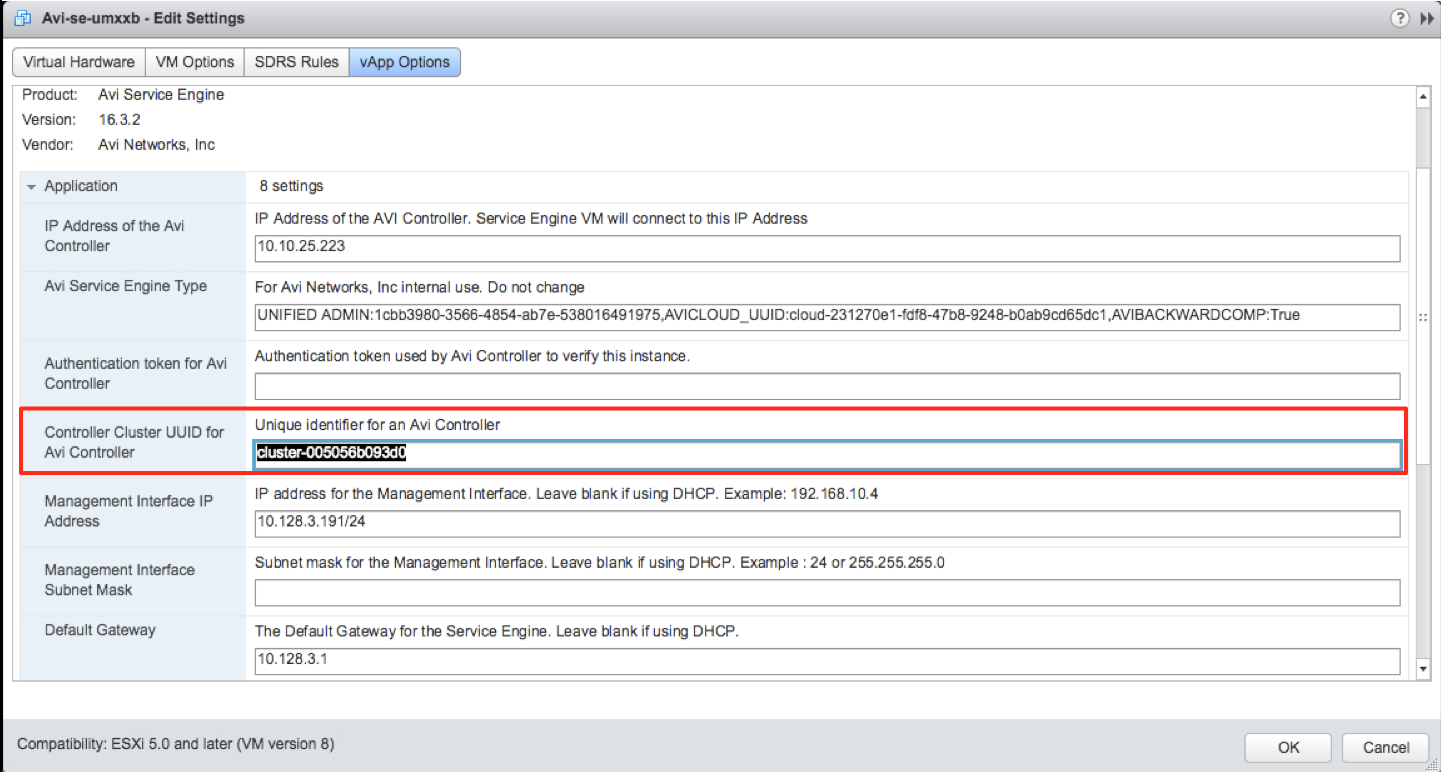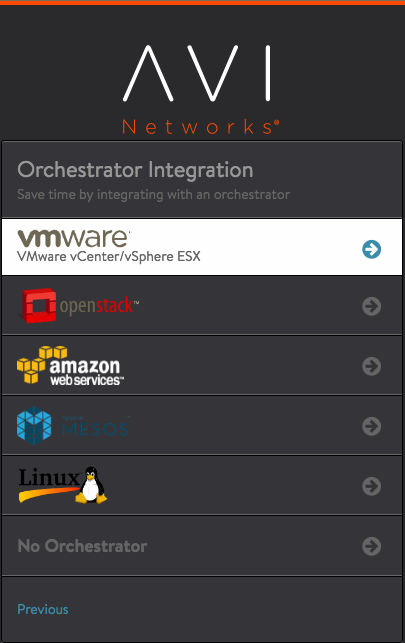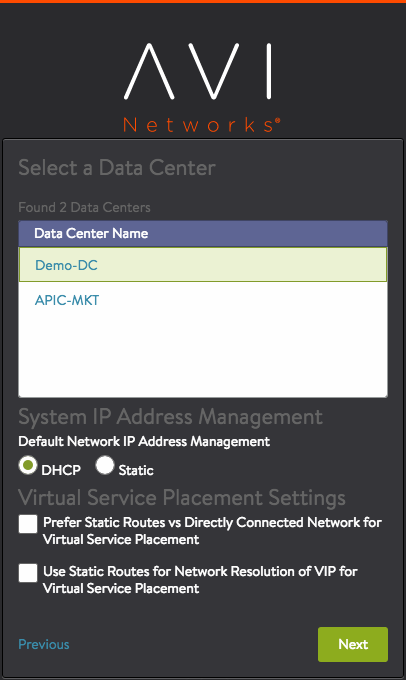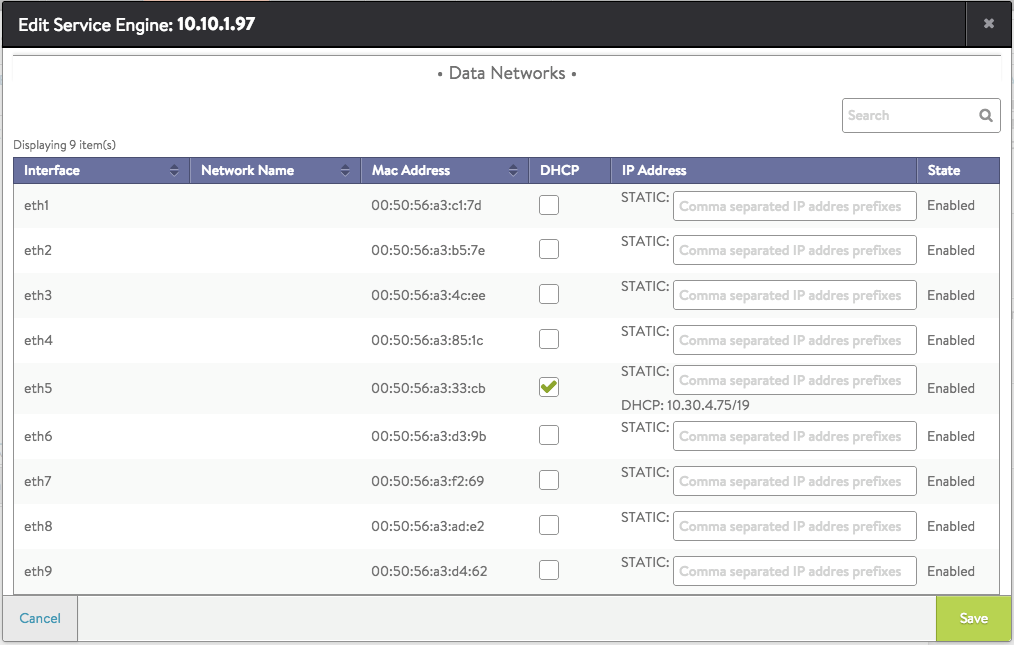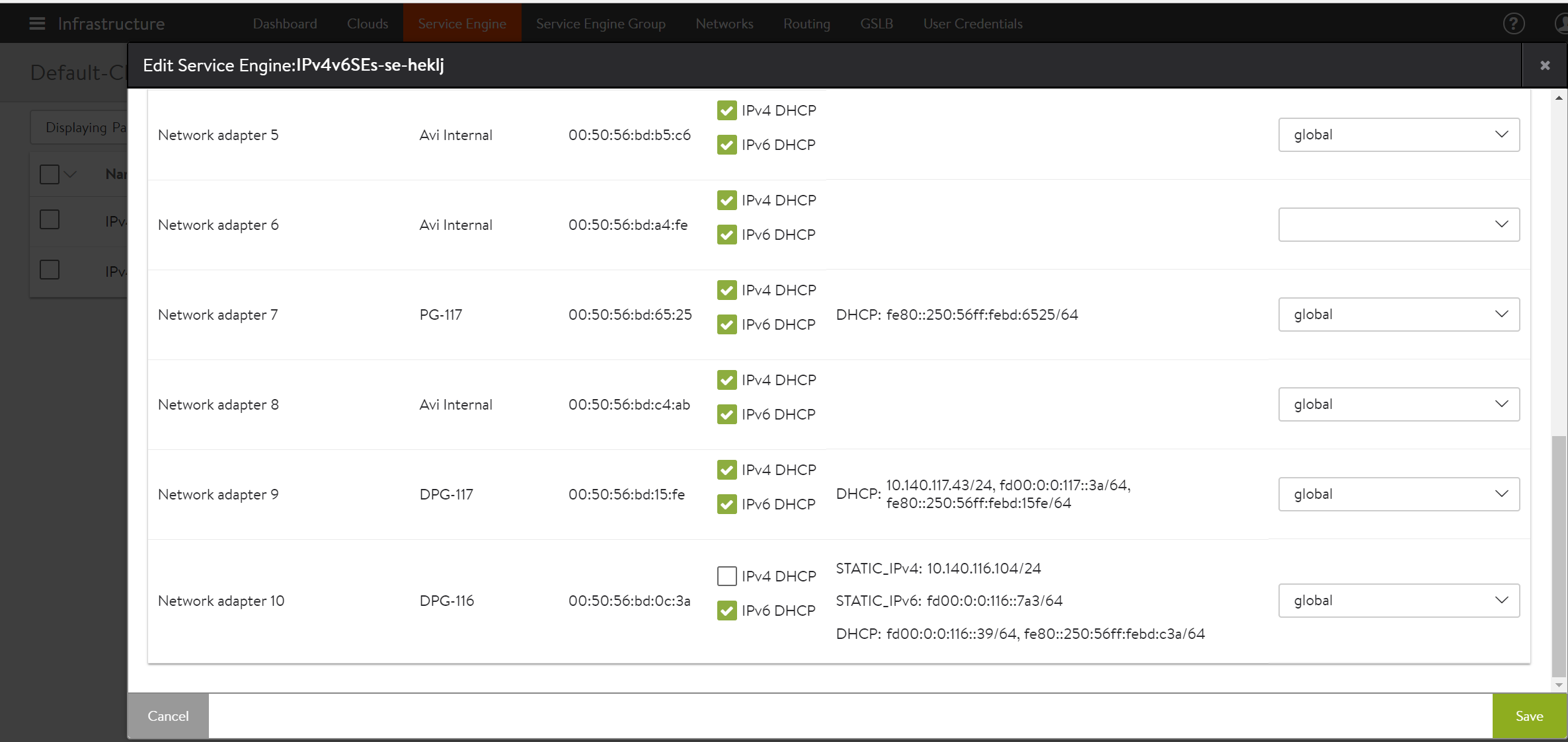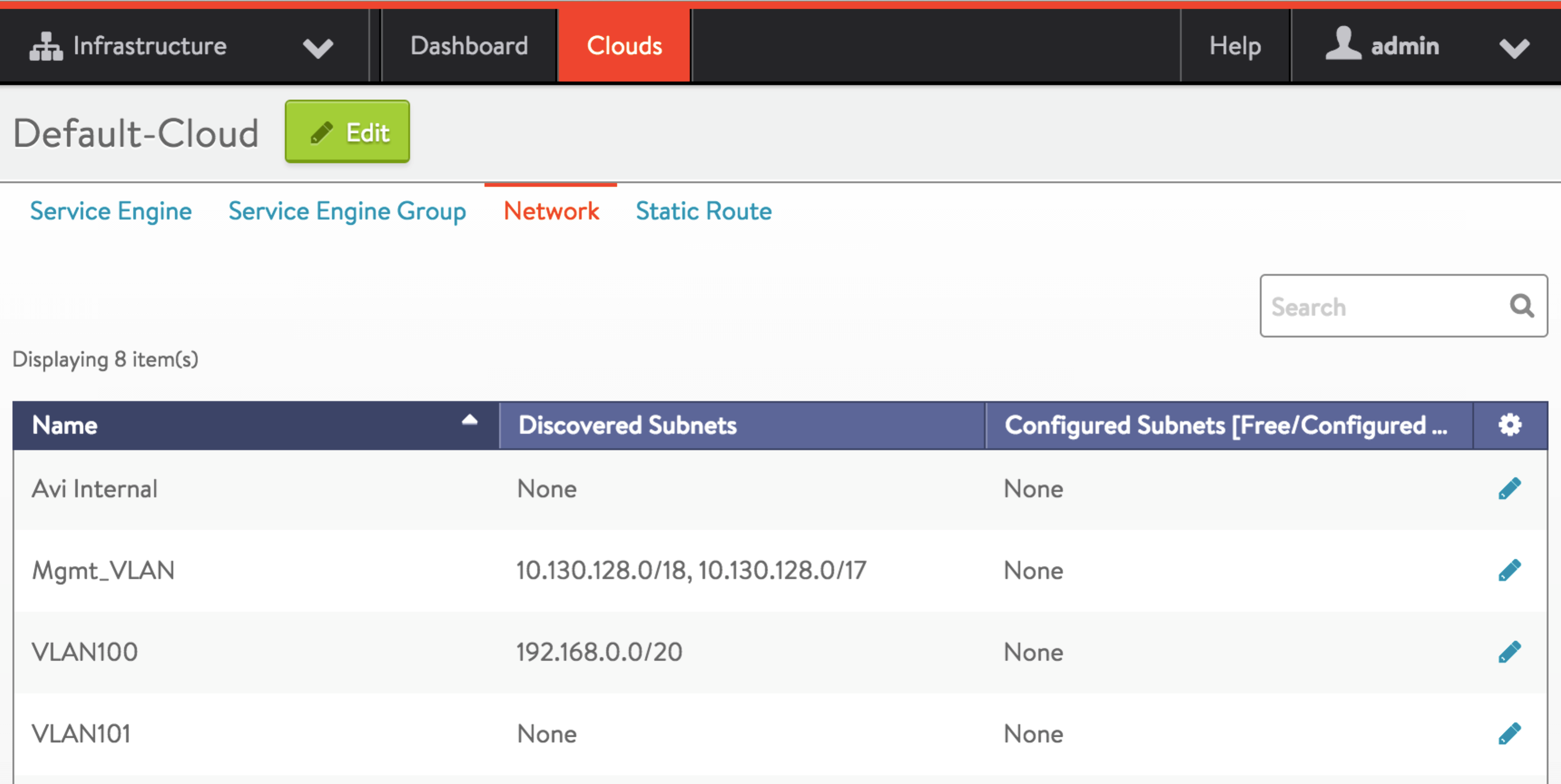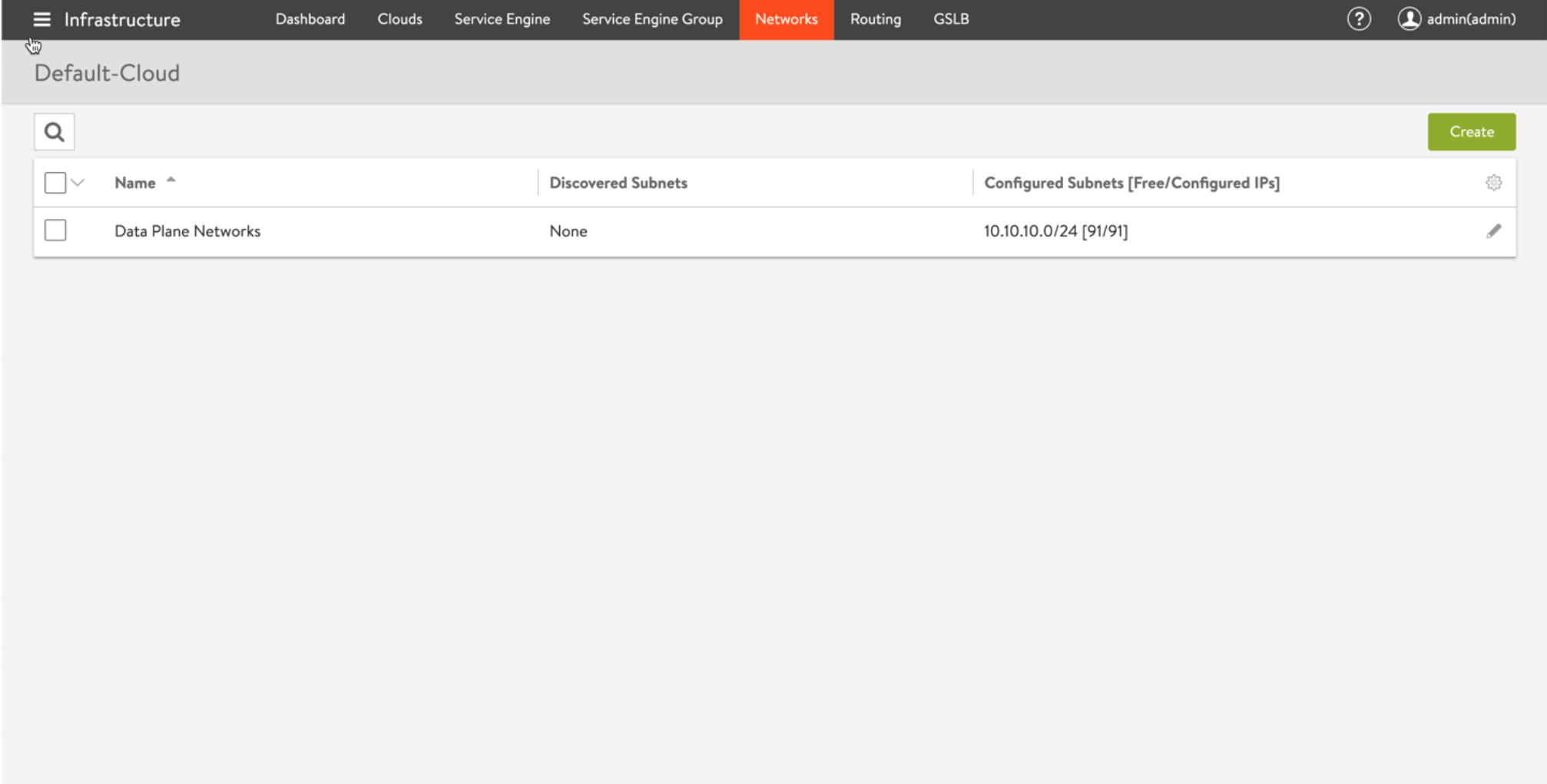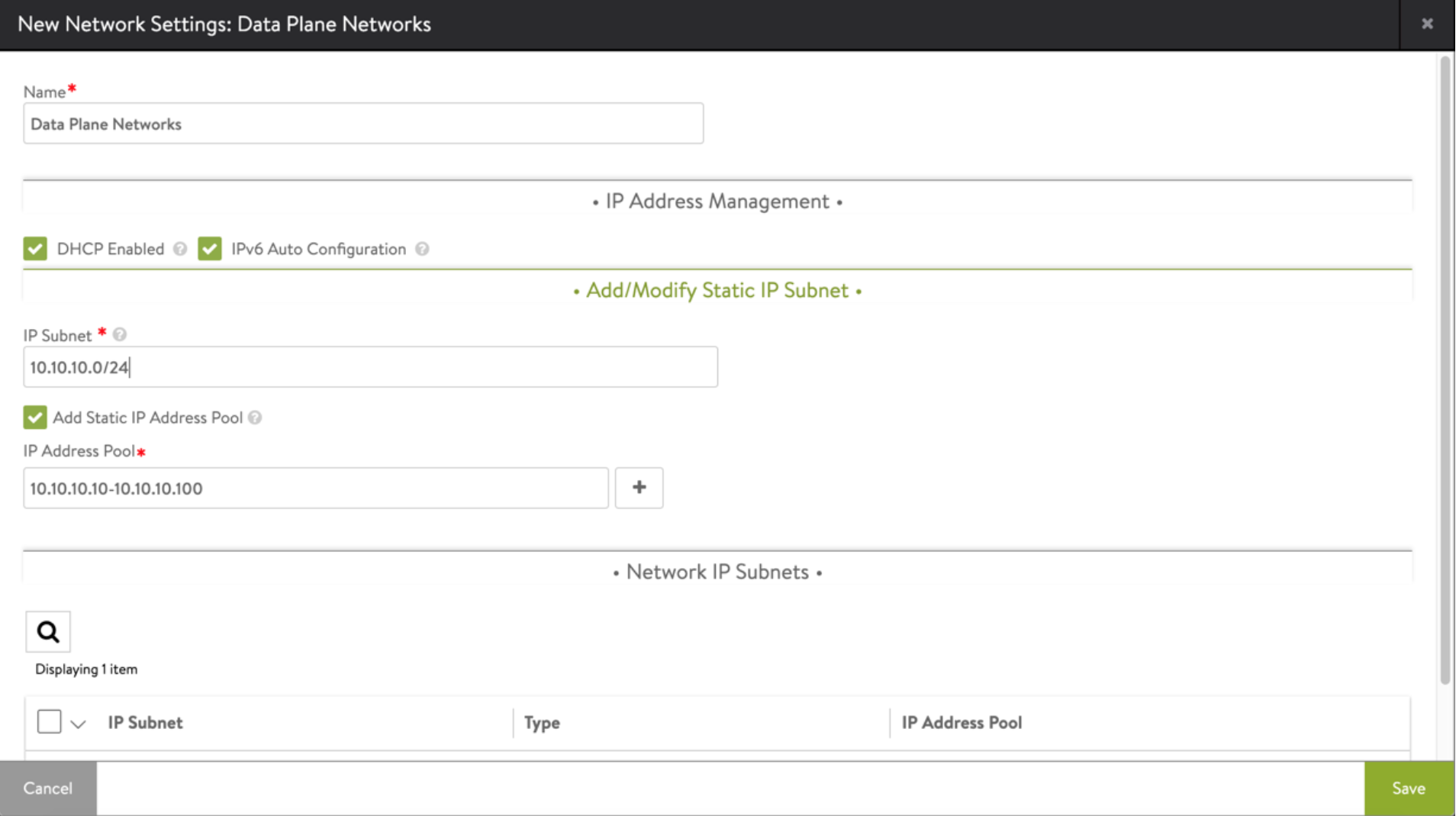Deploying Avi Vantage in No Access Mode
Overview
This guide explains the deployment process of Avi Vantage in no access mode.
Deploying Avi Vantage in No Access Mode
Following are the steps to deploy Avi Vantage in a vCenter managed VMware cloud in no access mode:
- The Controller does not access vCenter and does not automatically deploy Avi SEs or connect them to the networks.
- The SE deployment and network placement are performed by Avi Vantage and vCenter administrators.
- The Controller does not provide the VM properties of the SE VM analytics. However, it continues to provide virtual service analytics.
- vCenter’s OVF property Controller cluster UUID for Avi Controller must be set.
Following are the steps to deploy Avi Vantage in a vCenter managed VMware cloud in no access mode:
- Performing initial Avi Controller setup
- Installing Avi Service Engine
- Downloading Avi Service Engine on OVA
- Deploying Avi Service Engine OVA file
- (For no access mode) Configuring Service Engine interfaces
- (For static IP assignment) Configuring IP address pools for networks
Note: It is mandatory for No Access clouds on vCenter environments, that the AVISETYPE ovf parameter contains NETWORK_ADMIN,AVICLOUD_UUID: <cloud-uuid> in a scenario where a write access cloud is also pointing to the same vCenter.
Performing the Avi Controller Initial Setup
You can change or customize settings following initial deployment using the Avi Controller’s web interface.
Navigate to the Avi Controller on your browser.
Note: While the system is booting up, a blank web page or a 503 status code may appear. Wait for about 5 to 10 minutes and then follow the instructions below for the setup wizard.
- Set the infrastructure type.
- (For read access mode) Enter the vCenter settings.
- vCenter credentials
- vCenter IP address
- Permissions – Select Read.
- Integration with Cisco APIC – Leave unselected or disabled.
- Data center – Avi Vantage will be deployed here.
- IP allocation method for the networks where the pools and virtual services will be located.
- To verify vCenter resources discovery by Avi Controller, navigate to Administration > Settings > Infrastructure. The discovery status should be 100% complete.
If the management and pool networks use DHCP, then the deployment procedure is complete. If static address allocation is used, then an additional step as explained at Configuring IP address pools for networks is required.
Installing Avi Service Engine
Service Engine installation in write access mode is automatic. Download and deploy the Avi Service Engine to install it.
Configuring Avi Service Engine Interfaces
Note: This step is applicable only for no access mode.
Avi Service Engine requires an IP address in each of the virtual service networks and server networks. This process is automatic in write access and read access mode. For no access mode, follow the steps below:
- On Avi UI, navigate to Infrastructure > Service Engines, and select the Avi SE that was deployed in the previous section.
- Find the interface that matches the list of MAC addresses that were noted down during the Avi SE deployment.
- Enable the DHCP option for the interface, if it is available. Otherwise, provide a static IP address as explained in the next section.
Repeat the above steps for all connected interfaces of the virtual service and server networks.
The following screenshot displays an example of configuring the interfaces with both IPv4 and IPv6 addresses.
Configuring IP address pools
Note: This section is applicable only for static IP address allocation.
Each Avi SE deployed in a VMware cloud has 10 vNICs. The first vNIC is the management vNIC using which the Avi SE communicates with the Avi Controller. The other vNICs are data vNICs and are used for end-user traffic.
After spinning up an Avi SE, the Avi Controller connects the Avi SE’s management vNIC to the management network specified during initial configuration. The Avi Controller then connects the data vNICs to virtual service networks according to the IP and pool configuration of the virtual services.
The Avi Controller builds a table that maps port groups to IP subnets. With this table, the Avi Controller connects Avi SE data vNICs to port groups that match virtual service networks and pools.
After a data vNIC is connected to a port group, it needs to be assigned an IP address. For static allocation, assign a range of IP addresses to the applicable port group. The Avi Controller selects an IP address from the specified range and adds the address to the data vNIC connected to the port group.
Configure IP address pools for networks hosting Avi Service Engines by following the steps mentioned below:
-
Navigate to Infrastructure > Cloud > Default-Cloud. Click on edit icon. Select Network tab in Default Cloud window.
- Find a port group and IP subnet on which the DHCP service is not available.
- Select the port group by clicking on the edit icon.
- Select Static under Network IP Address Management.
- Select the IP Subnet by clicking on the edit icon.
- Enter the static IP address or the range of IP addresses.